Play games from your smartphone or tablet on your TV.

Miracast technology allows content to be shared wirelessly between compatible devices such as LG smart TVs and Android mobile phones from brands like Samsung, Motorola or Huawei. But that’s not all, Miracast also allows screen mirroring. Next, we show you how to use it to enjoy the content of your smartphone on a larger screen.
How to mirror your Android on your LG Smart TV
Press the Home button on the TV remote. Find the Screen Share application on your TV and open it.
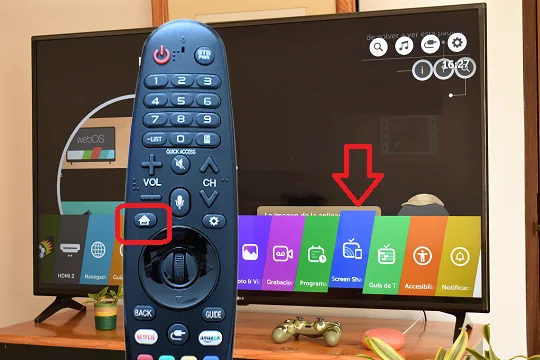
On your phone, open the notification panel completely by sliding your finger down from the top of the screen. Find the screen mirroring icon, Smart View on Samsung phones, and press it. (On other phones, see below).
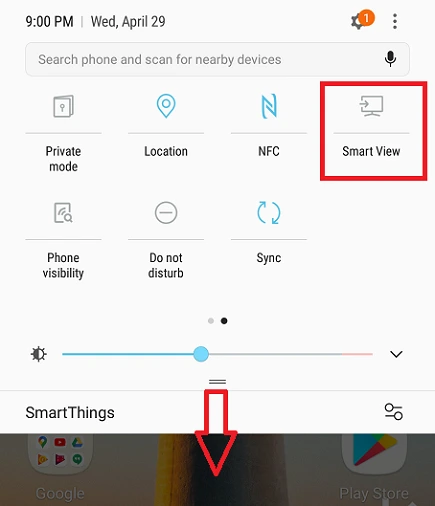
Select your TV from the device list.
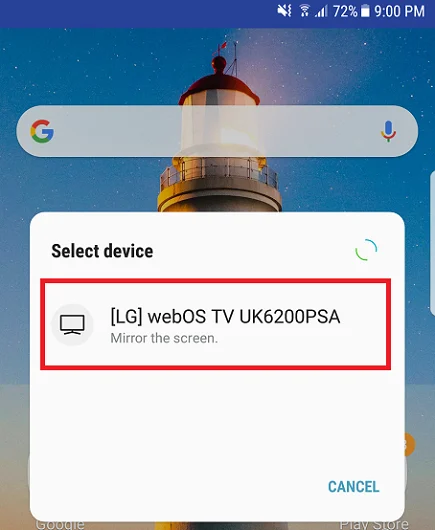
Accept the connection request on the TV, and that’ s it.
Once the connection is in place, you’ll see on your TV everything you play on your smartphone: photos, videos, video games, etc.
How to enable screen mirroring on a phone
On Huawei: Open the notification panel and tap the Wireless projection icon. Or go to Settings > Device connectivity > Multiple displays.
On Motorola: Open the notification panel and tap the Cast screan icon.
On Xiaomi: Open the notification panel and tap the Cast icon.
How to check if your mobile supports Miracast
The TV Connector Utils app lets you quickly check if your Android supports Screen Mirroring. And in a favorable case, it automatically detects compatible televisions connected to your Wi-Fi network.