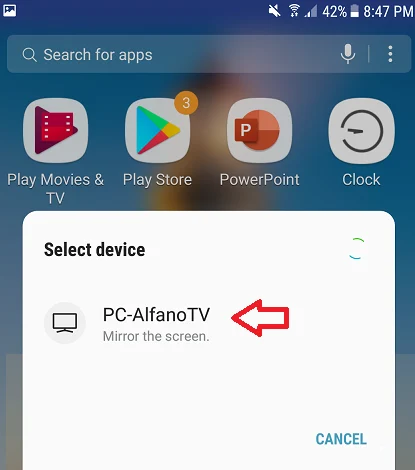Project your Android phone on a laptop easily (without root).
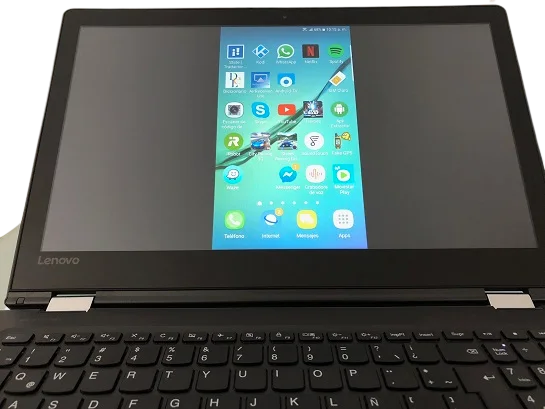
The Connect feature, included in Windows 10 as of its anniversary update, allows you to mirror your Miracast-compatible Android device to the PC. Thanks to this, you can see on a larger screen everything you do on your smartphone (photos, videos, video games).
How to display your Android phone on a Windows PC
On your PC, right-click on the Windows Start menu and go to System> Projection on this PC.
Open the first drop-down menu and select Available everywhere.
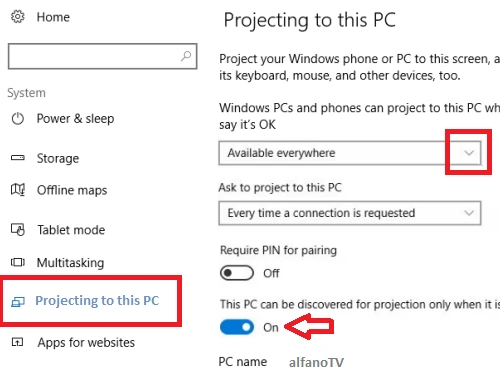
On your Android phone, activate the screen sharing function. On a Samsung, fully open the notification panel by swiping down from the top of the screen, and tap Smart View. In other brands see below.
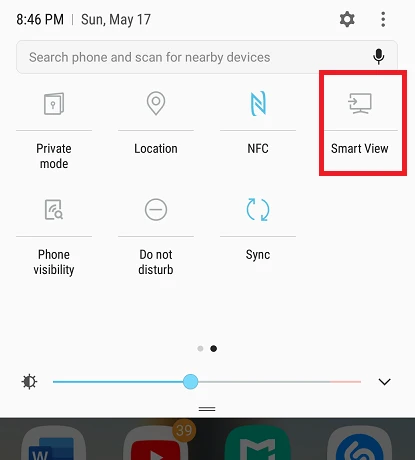
Select your PC from the list of available devices.Accept the connection request that appears on your PC and that’s it.