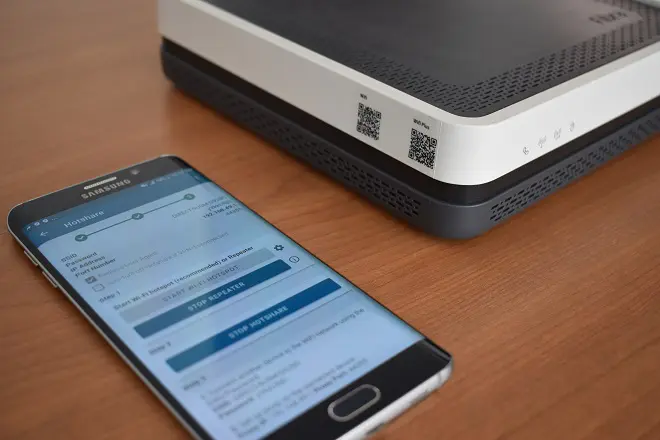
Since its inception, one of the most widespread uses of our Android smartphones has been to serve as an Internet access point for our computers and other devices with the ability to connect to external networks.
To do this, they have the Mobile Hotspot function integrated into the system, thanks to which they can share their mobile data connection with other nearby devices.
But unlike what happens with current versions of Android, this did not include the Internet connection that they receive via Wi-Fi from the home router. That is, natively they did not have the ability to repeat or extend the router signal as if a computer equipped with Windows 10 or Windows 11 can do it, for example.
HTTP Injector turns your phone into a Wi-Fi repeater
However, thanks to the HTTP Injector application available in the Google Play store, it is possible to overcome this limitation and thus be able to turn a smartphone equipped with an old version of Android into a repeater of the signal to Internet emanating from your router.
The method that we show you is very easy to put into practice. These are the steps to follow:
First of all, go to your Android phone and connect to the router you plan to repeat its signal from. Next, open the Play Store, search for the HTTP Injector (SSH/Proxy/V2Ray) VPN application and proceed to install it on the terminal.
Open HTTP Injector, accept the startup prompts, and click Tools. Then select Tethering Tools > Hotshare. Tap on the Start Repeater button. As the next step, tap on the Start Hotshare button.
Take note of the SSID network name and password that are described below these buttons. Likewise, the IP address and port of the Proxy generated by the application. Next, go to your smartphone or computer and connect to this new network.
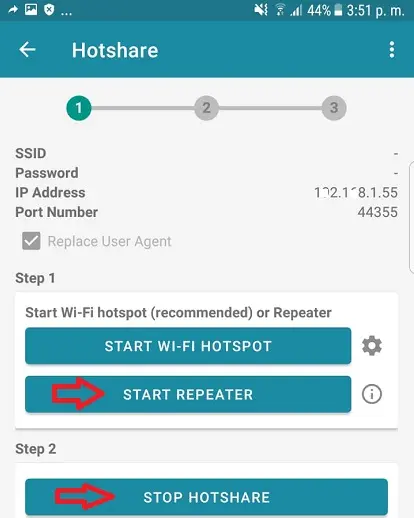
Once this is done, you will notice that you still do not have an Internet connection. To get this connection, do the following.
On an iPhone, tap on the network and select Configure Proxy > Manual. In the Server and Port fields, enter the corresponding values described in point 5.
On an Android phone, go to Settings > Wireless & networks. Tap on Wi-Fi. Then, long press on the network name and select Modify network. Expand Advanced Options and in the Proxy option, select Manual. Finally, fill in the information described in point 5 of this tutorial.
In Windows 10 or Windows 11, press the Windows key + I to enter system settings. Then select Network and Internet > Proxy. Under Manual Proxy Configuration, click Settings. Then, activate the Use Proxy Server option and fill in the information corresponding to the server and port of this element described in point 5.
SEE ALSO:
How to check if a phone is new or refurbished