Hi
I'm interested in accessing my Raspberry Pi 4 from my Windows 10 laptop using SSH for remote management.
Could someone kindly provide me with guidance on how to set up this SSH connection? I'd greatly appreciate any step-by-step instructions or tips you can share to make this process smooth and secure.
Thank you in advance for your assistance!
Hi
Putty allows you to access a Raspberry Pi remotely from a Windows computer. It offers various connection protocols, being SSH the most secure.
To access your Raspberry PI from the PC, follow these steps:
First enable SSH on your Raspberry Pi. For this, open Terminal and run:
sudo raspi-config
In the window that opens, choose option 3: Interface Options. Then choose SSH and click Yes.
Once SSH is enabled, go to your PC and download Putty from the following link: https://www.putty.org/
After installing Putty, open it.
In the main window of the program, enter the IP of your Raspberry in the Host Name (or IP address) section.
Under Connection type, select SSH and press the Open button.
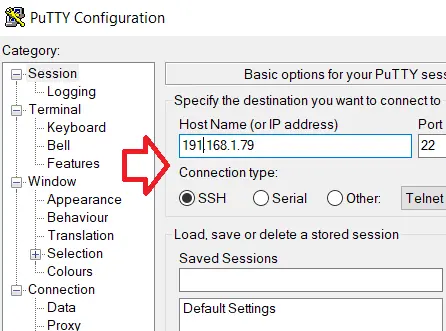
A window will open asking you to enter your username and password. By default, pi and raspberry.
Finally, the Raspbian Terminal will appear on your PC, from which you can execute commands as if you were in front of your Raspberry.
