
Making live videos is a growing trend. This way of publishing content has already been adopted by the main online video platforms such as YouTube, Facebook, Instagram or Twitch.
As a general rule, videos streamed live are saved as posts immediately after the event has ended. This allows you to view them at any other time if you have lost them and even download them using the appropriate tools.
But the same does not happen with Twitch, since this platform is specialized only in the publication of live videos. Therefore, only the option to record the live stream remains, which is equivalent to recording the PC screen. Here we show you how to do it.
How to record Twitch streams from your PC
The best alternative is to use an online screen capture tool like Free Online Screen Recorder. This tool created by the Apowersoft team, allows you to capture the entire screen or just a region of it. In addition, it offers the possibility of trimming the video before saving it on the storage medium chosen by the user. We show you how it works.
From your favorite browser go to https://www.apowersoft.com/free-online-screen-recorder.
Then, click on Start Recording (if this is the first time you are running this web application, it will notify you by means of an on-screen notice that you need to install a launcher. Click on Download Launcher. Then run it).
Once the screen recorder toolbar appears, specify the recording mode (full screen or region, including sound from microphone or webcam).
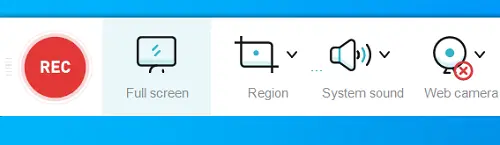
Then click the REC button. It immediately minimizes what is left of the toolbar.
Next, open the Twitch live stream. Close Free Online Screen Recorder when you see fit.
Before saving the recording, you can view it and trim some unwanted segments. Finally use the Save video button to store it on your hard drive.
See also:
How to connect a second controller to PS4