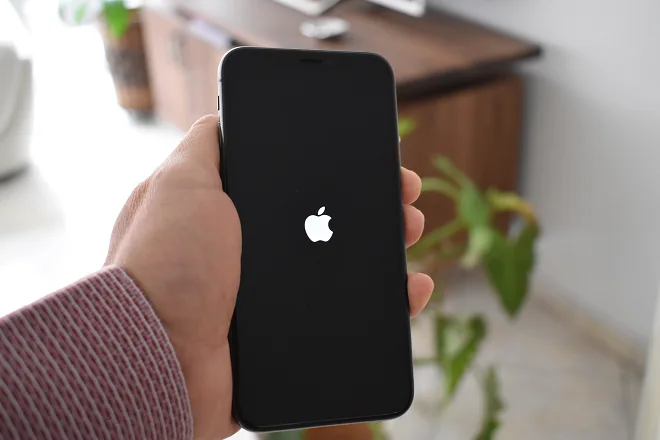
Users’ concern for their privacy has also been transferred to applications, as many of them contain personal data inside. Just mention financial applications or simple social networks where photos and videos are shared. That is why mobile operating systems already have ways to hide specific applications in order to organize the screen or maintain a certain level of privacy.
In iOS, the operating system that governs the iPhone, it is possible to find from its version number 14, two methods to hide the icons of applications that you do not want to expose to third parties. Here we show you.
Hide apps on iPhone by moving them to folders
Create a folder by dragging an application over another application, preferably with the one with a certain relationship. Next, choose a name using the name field right now, or later using the Rename option.
You can move more applications to the newly created folder. To do this, drag the chosen application with your finger and place it in the folder.
So that it is not visible on the folder’s home page, click on its icon and move it to a later page.
Hide purchases from the App Store
Open the App Store. Click on your profile icon. Then click on Purchases.
Locate the application you want to hide and slide your finger to the left over its name. Next, click on Hide.
To be able to show the application again, you must download it. However, it will no longer be necessary to purchase it. Follow these steps to get it back.
Open the App Store and click on your profile icon. Next, click on your name or Apple ID. If the device asks you to sign in with your Apple ID, do so.
Scroll to the bottom of the screen and tap Hidden purchases. Find the application you want and press the download button.