We teach you how to share your iPhone screen on Mac.
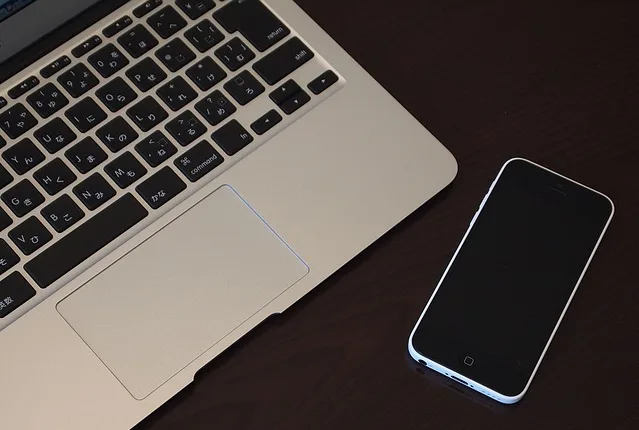
Beaming the iPhone screen to a computer offers some benefits. For example, it allows you to see the activity carried out on the phone on a larger screen, as well as record it in a video file and later edit it, using the appropriate programs. On a Mac, the task of displaying the iPhone screen becomes very simple thanks to the tools that its operating system natively incorporates. Here’s how to do it.
How to display your iPhone screen on a Mac
To get started, connect your iPhone to your Mac computer using the Lightning cable.
Open QuickTime Player and from the File menu, select New Video Recording. Click the drop-down menu next to the record button to display its set of options.
In the Camera section, select the previously connected iPhone. That’s it.