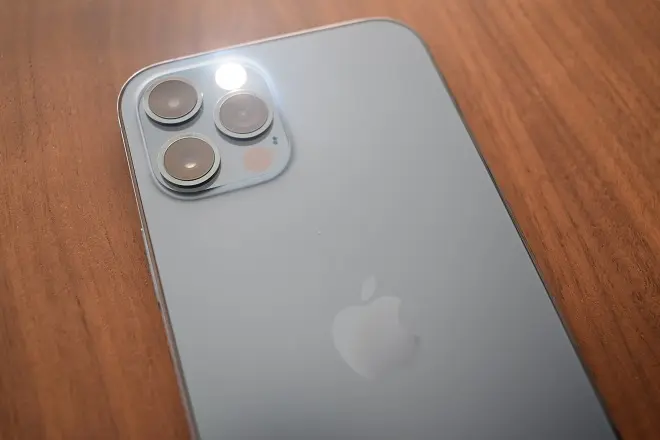
Receiving notifications using the luminous led that many smartphone models have incorporated is very useful on certain occasions, such as when we let an urgent message pass or the device is in silent mode.
Due to its continuous flashing characteristic, it rather serves as a constant reminder that at a certain moment will force us to unlock the screen and read pending notifications.
This method of receiving notifications has a long time in the Android world, however, the same did not happen with iOS until the arrival of the LED Flash for Alerts accessibility function, compatible with iPhone and iPad. With it it is possible to activate light notifications in three simple steps. We show you the steps to follow.
How to enable LED flash alerts on iPhone
Go to Settings > Accessibility. Scroll down to the Hearing section and tap on Audio/Visual.
Next, turn on the switch for the LED Flash for Alerts option.
Optionally, turn on the switch for the Flash on Silent option, which will work when the device is locked.
SEE ALSO:
How to mirror iPhone screen to LG Smart TV with AirPlay
How to mirror your iPhone to TV with Mi Box S
Turn your iPhone or Android into a mouse and keyboard for PC