Free up space on your iPhone and improve its performance by eliminating unused apps and games.
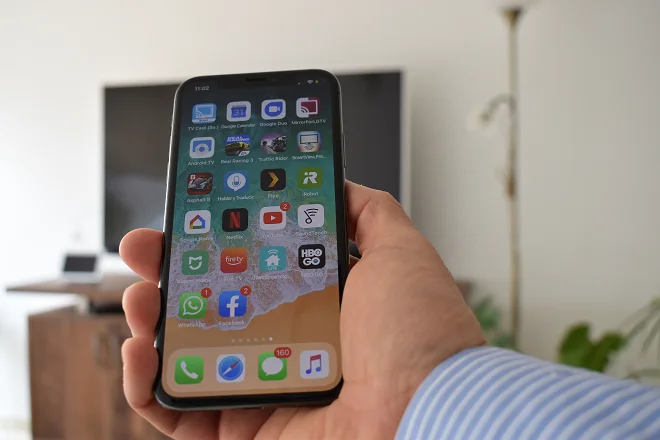
The space occupied by apps and games you download from the Apple Store can, at some point, be considerable and significantly reduce the storage capacity of your iPhone, iPad, or iPod Touch, preventing the use of the device’s camera or downloading files from the Internet. To avoid inconveniences, it is best to remove unused applications and games from time to time.
In this article, we show you two different ways to remove apps and games from your iPhone, iPad, or iPod Touch. While the first will be the fastest, the second will let you know the space you will free with the deletion.
How to delete apps from your iPhone, iPad or iPod Touch quickly
Press and hold the app you want to remove until the icons start shaking. Click the X that appears at the top left of the application. Click Delete in the pop-up window.
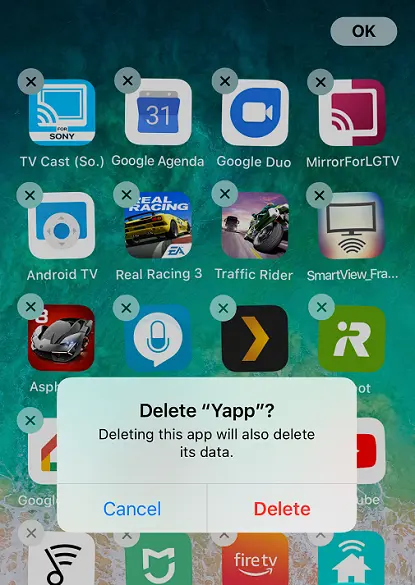
Repeat the procedure with the other applications you want to uninstall. Tap OK to finish.
How to delete an App according to the space it occupies.
Go to Settings > General > iPhone Space. You’ll see a list of all the applications installed on your device with the space they occupy.
Select the app you want to uninstall and then choose one of the options: Uninstall app or Delete app according to your convenience.
Note: Any of these methods cannot remove Pre-installed applications unless you jailbreak your device.
SEE ALSO:
How to mirror iPhone to TV with Chromecast