Transfer documents and music from your laptop to your iPhone without using cables.
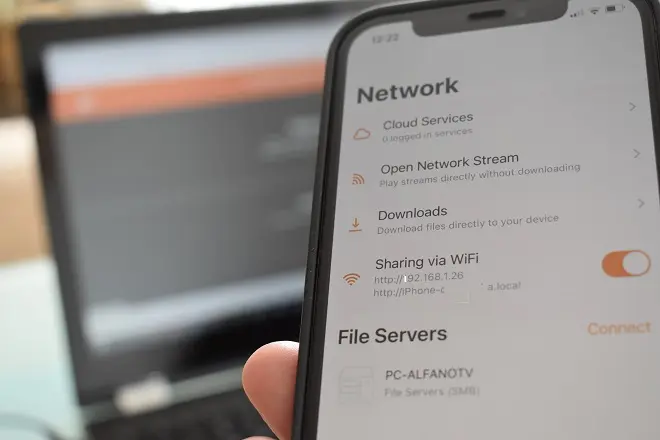
One of the features of the VLC for iOS is that it can be used as a file transfer tool. This application can connect wirelessly with Windows and download files from your computer’s hard drive to your iPhone.
Here’s how to use VLC to transfer files from your PC to your iPhone.
How to transfer files from PC to iPhone wirelessly
Download VLC for Mobile from the AppStore. Open VLC on your iOS device.
Touch the Network icon and on the screen that appears, activate the Share via WiFi option.
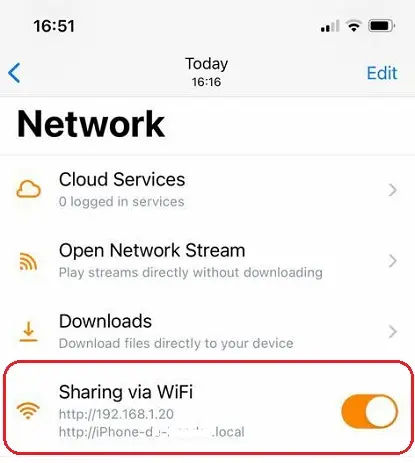
Type in your Internet browser any of the two addresses that appear when activating the previous option.
Drag and drop the files you want to send to the iPhone or use the + button to select them from Windows Explorer.
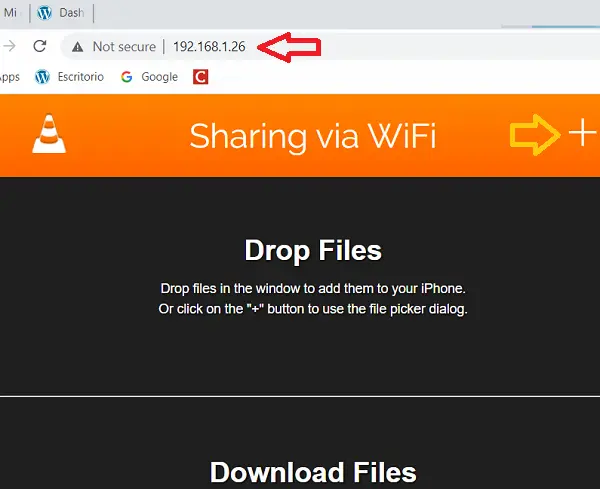
The files sent to the iPhone will be stored in the Files app and if they are compatible with VLC they will also be displayed on the screen of this application.
SEE ALSO:
How to mirror iPhone screen to LG Smart TV with AirPlay
How do I mirror my iPhone 12 Pro to my Insignia Fire TV?
Download the AirScreen app on your Insignia Fire TV. Check this tutorial: https://en.alfanotv.com/smart-home/how-to-mirror-your-iphone-to-amazon-fire-tv/