Use Google Assistant with your voice from your iPhone.
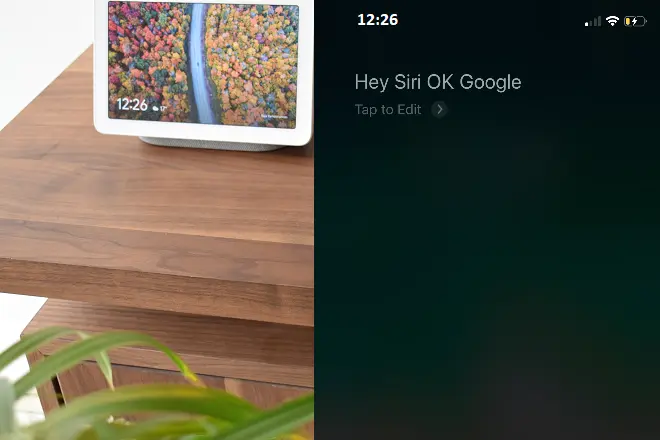
Although Siri and Google Assistant are two services that compete to lead the artificial intelligence sector related to computing devices, they can coexist amicably on the iPhone thanks to the Shortcuts feature, included in iOS 13 and later versions. Being integrated into the system, this application may suggest you create a shortcut for the tasks you frequently carry out on your devices, either by configuring a series of steps or with a voice command for Siri.
In the case of Google Assistant, you may discover in its first uses the suggestion to integrate with Siri, so that by invoking Siri and saying a custom spoken command you can enter the Google assistant only with your voice and continue doing your usual orders. If this suggestion does not appear, you can create a shortcut to start using Google Assistant from Siri. This is done precisely from the Shortcuts application with a few simple steps.
How to set up Google Assistant with Siri
Open the Shortcuts app on your iPhone.
On the My Shortcut screen, tap on the Create Shortcut option.
In the Search for apps and actions box, type Assistant or an action you have taken with this application.
When the Google Assistant icon appears, tap it.
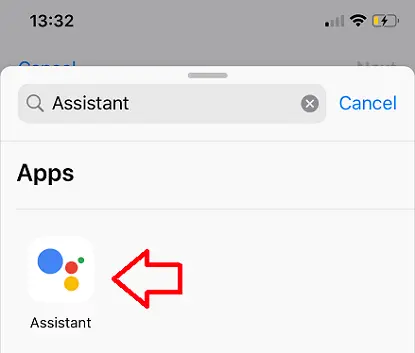
Next, select Ok Google or Hey Google, and tap Next.
Create a name for the shortcut (for example Ok Google or Ok) and tap Done. That is all. The shortcut will appear on the My Shortcuts screen.
Note: If the above procedure did not work, please update your iPhone to the latest software and try again.
How to use Siri to control Google Assistant
Once the Google Assistant shortcut has been created, all you have to do is say “Hey Siri” or “Hey Siri” plus the name of the shortcut to activate the Google Assistant (for example, Ok Google). In this way you can control with voice all the wifi devices linked to Google Assistant, such as Xiaomi bulbs, Chromecast streamimg players, Roomba vacuum robots, among others.
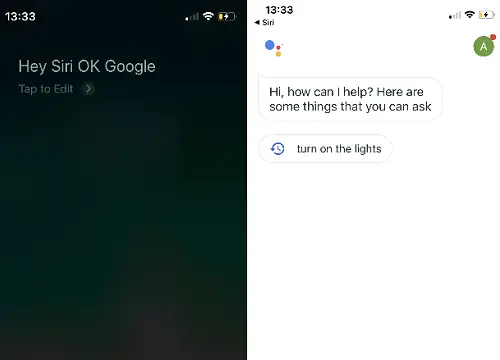
SEE ALSO:
How to mirror iPhone to TV with Chromecast
How to mirror your iPhone screen to a laptop with 5KPlayer
How to watch Netflix on a Non-Smart TV