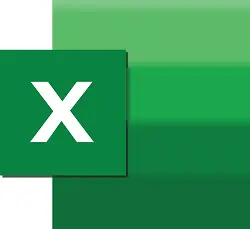
A flaw in the behavior of the arrow keys can affect the movement between sheets of an Excel document. This is what happens when the Scroll Lock key is unintentionally activated or Excel is unconfigured for some other reason. Here we show you how to solve the problem.
Disable the Scroll Lock key
Activation of the Scroll Lock key is the main cause of a crash with the arrow keys in Excel. If you’re using a standard keyboard, press the Scroll Lock key and verify that its indicator light in the upper right is off.
On the other hand, if your keyboard does not have a hard Scroll Lock key, do the following.
In Windows 10
Go to Start > Settings > Ease of Access > Keyboard. Then able the On-Screen Keyboard feature. When the keyboard appears, tap the ScrLk button.
Tip: to quickly show the virtual keyboard in Windows 8 and 10, type osk in the Windows search bar and press Enter.
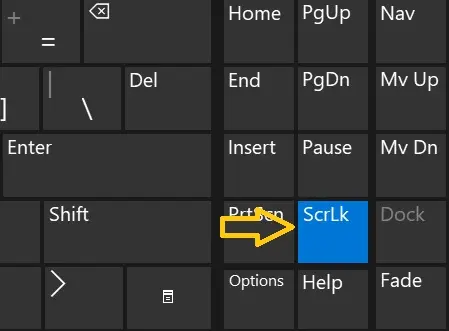
In Windows 8.1
Click Start and then press the Ctrl + C keys. When the Charms bar appears, click Change PC settings. Then select Accessibility > Keyboard and turn on the onscreen keyboard. On this keyboard, tap the ScrLk button.
In Windows 7
Go to Start > All Programs > Accessories > Accessibility > On-Screen Keyboard. When the keyboard appears, tap the Scroll Lock (Slk) button.
Once the Scroll Lock key has been deactivated, it should not appear in the bottom bar of your Excel sheet, so the problem will have been solved. Open an Excel sheet to check. If not, go to the next step.
Change Excel settings
Although the above procedure solves in most cases the problem with the operation of the arrow keys in Excel, a mismatch with the fill handle may occur, leading to the appearance of the error. To solve it do the following.
Open Excel and click File > Options. On the Advanced tab, check the Enable fill handle and drag and drop cells check box.
Image by Fateh Muhammad Raja from Pixabay
SEE ALSO:
How to turn on the keyboard backlight on your laptop