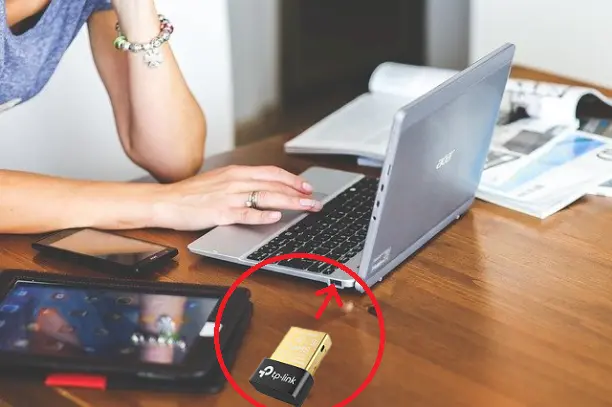
The proliferation of accessories equipped with Bluetooth technology continues to grow. Headphones, speakers, game controllers, keyboards, printers, among many others, are currently on the market with the ability to connect wirelessly to equipment compatible with said technology.
Among these devices, smartphones and modern laptops stand out, since the vast majority of them integrate Bluetooth technology into their circuit boards, which allows them to recognize any compatible device without problems. In addition, within its settings there are also options that allow almost immediate pairing and use.
The same does not happen with our desktop computers (and old laptops), since the manufacturers of these computers do not usually incorporate the respective hardware support, that is, an antenna or Bluetooth signal emitter, on the motherboard. Something that leaves the way open for Bluetooth adapters for PCs.
Bluetooth USB adapters for PCs
Bluetooth adapters for PCs are devices that look like pen drives that connect to the machine through any of its USB ports. In addition, they are very easy to acquire by visiting specialized electronics stores.

This solution, in addition to being cheap, is very efficient, since software support is ensured by the system: Windows integrated Bluetooth technology into its code starting with its XP version. So once a Bluetooth adapter is plugged into a desktop or laptop PC that lacks the necessary hardware, you can use almost any compatible Bluetooth accessory.
However, it doesn’t all end there as some simple configuration needs to be done to ensure that Windows recognizes the adapter. Follow these steps for a successful installation.
How to install a Bluetooth adapter on your PC
Find a free USB port and plug in the USB adapter. Wait for Windows to detect the new device and load its drivers. If not, insert the CD included in your box and perform a manual installation.
Once the correct installation of the new Bluetooth USB adapter has been carried out, you will be able to notice the characteristic icon of this type of connection at the end of the task bar (in case you do not recognize it, it is blue).
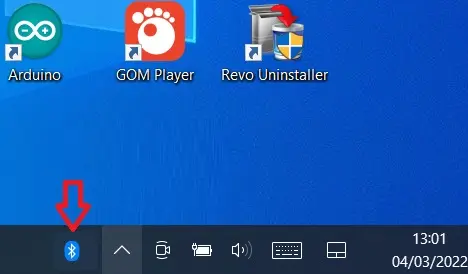
Now, double-click on the icon to check that the Bluetooth network is activated in the Windows configuration section. There you will also be able to notice the name by which your computer is recognized by other devices on the network.
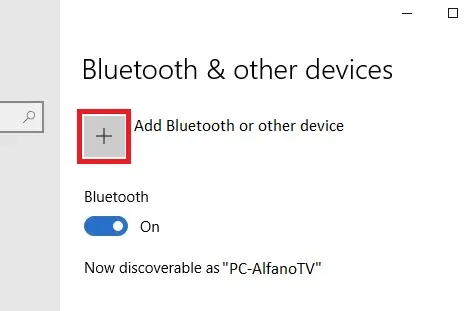
To start adding Bluetooth devices in Windows 10, first make sure they are set to discoverable mode. Then tap Add Bluetooth or other devices, select the Bluetooth option, and follow the instructions. In Windows 11, you’ll need to tap Add device, select Bluetooth, and follow the instructions.
What kind of Bluetooth devices can you pair with your PC
The list is very extensive. To the well-known PC peripherals such as keyboards and mice and printers, you can pair headphones and speakers to hear more clearly the sounds that your computer emanates but without using cables.
Our smartphones are also on the list, especially those equipped with the Android system, since their operating system allows the wireless transfer of files between both devices. To use this function do the following.
Pair your Android phone with your computer. Then, right-click on the Bluetooth icon and select the Send a file or Receive a file option, depending on the file operation you want to perform.
Image: tp-link