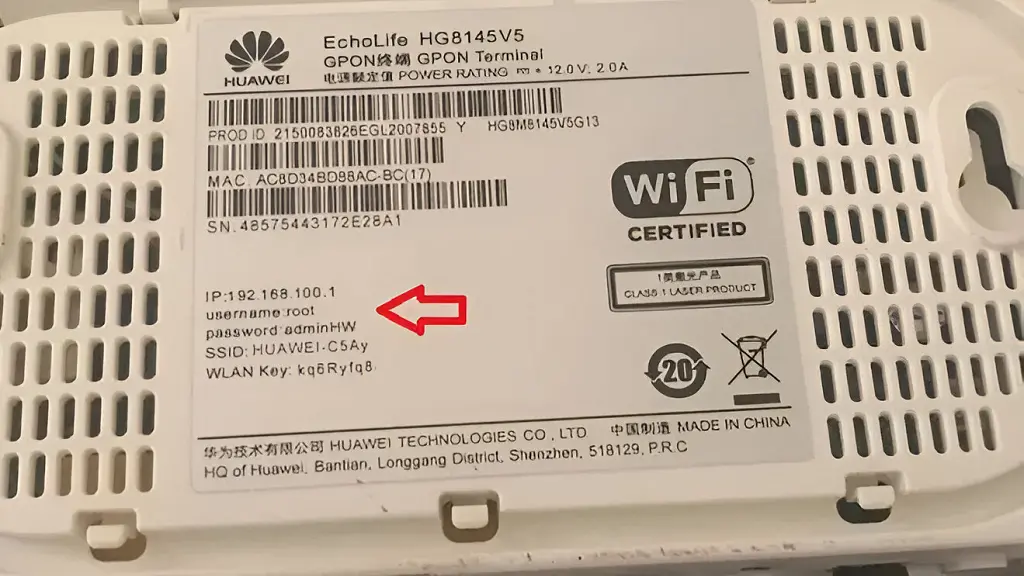
Home Wi-Fi networks are the systems that allow our computers, mobile devices and other compatible wireless devices to interact with each other to share information or be controlled remotely from anywhere in the house. All this without the need to use wired connections.
One of its fundamental components is the router, since it is the one that receives the Internet signal provided by the broadband provider and transmits it to all corners of the house by air, although it usually also has a wired Ethernet connection.
The security of the network connection also depends on the router, since this device contains a settings section that allows you to configure an access password with different types of encryption and, given the circumstances, change it to the one you prefer.
Accessing these settings in order to configure or change the Wi-Fi network access password is very simple and can be done from a computer browser or even from a mobile device.
How to change the Wi-Fi password on Huawei router
For the particular case of the HG8145V5 model, the steps to follow are the following.
Firstly, connect to the Wi-Fi network of your Huawei router.
Next, log in to the configuration portal of your Huawei HG8145V5 router. To do this, write the following address in the address bar of your computer or smartphone browser: 192.168.100.1
Next, fill in the data in the User Name and Password boxes. If you don’t know them, find out this information from the label printed on the bottom cover of the router. They are usually root and adminHW.
Once you are in the router configuration interface, click on the Fast Setting tab. Next, fill in the new Wi-Fi network name and password in the 2.4G and 5G fields. Both separately. Then click Next.
If you are prompted to change the default password to access the router, click Omit. To finish, close the configuration portal tab and reconnect your devices to the Wi-Fi network using the new password.