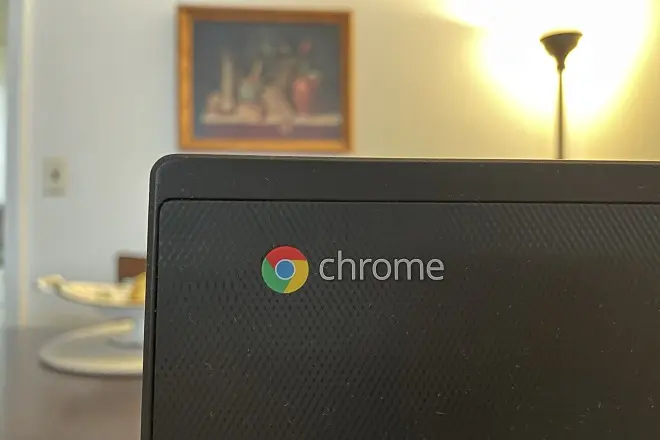
Bluetooth is a short-range wireless technology whose usefulness should not go unnoticed by any user of computers or portable devices.
On the one hand, it prevents them from having to plug them together to transfer information. While on the other hand, it facilitates communication with your peripherals such as hands-free, keyboards and mice via Bluetooth, and also offers great convenience for streaming music to wireless players.
Millions of computers and mobile devices have a Bluetooth connection for the convenience of their users, and Chromebook computers are no exception.
How does Bluetooth work on Chromebook
But unlike Windows, this one is not intended for file transfers. On a Chromebook it is used for communication with certain peripherals (Bluetooth keyboards and mice) and transmission of audio to headphones and wireless speakers compatible with said technology.
The way to connect a Bluetooth device to a Chromebook that has this technology is very simple. Follow these steps that summarize the entire process.
Check if your Chromebook has Bluetooth
First, check that your Chromebook supports Bluetooth connections. To do this, click on the icon that represents the system time located at the bottom right of the screen. If you notice that there is a Bluetooth section, then your Chromebook supports connections of this type.
How to Pair Bluetooth Devices on Chromebook
To pair (or sync) Bluetooth keyboards, mice, headphones, or speakers with your Chromebook, do the following.
To get started, put your Bluetooth device into pairing mode. Click the icon that represents the system time located in the lower right corner of your Chromebook screen.
Pull down the Bluetooth icon and select Bluetooth. Select the peripheral you want to connect to and follow the instructions on the screen.
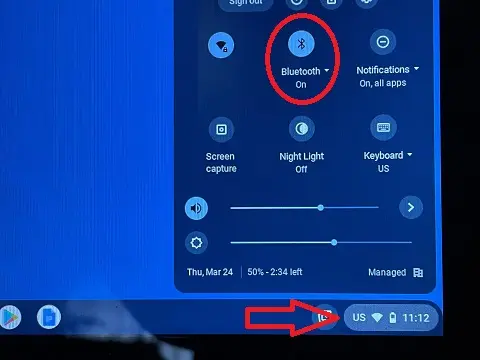
Once a Bluetooth connection has been established with the selected peripheral or accessory, it will appear in the Paired Devices section.
SEE ALSO:
How to Mirror Chromebook Screen to TV