Unlock your Lenovo laptop keyboard by pressing a simple key combination.
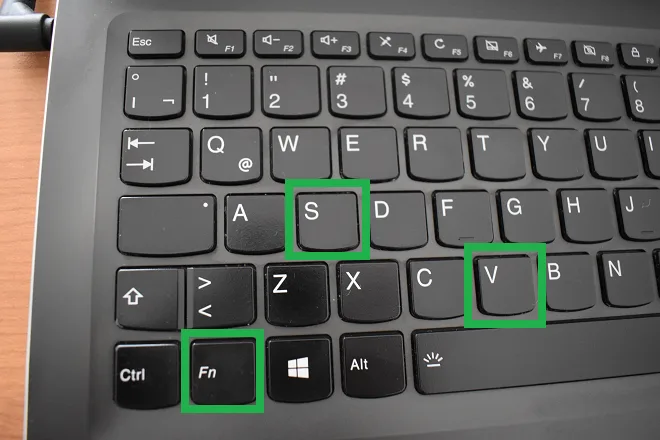
The solution to the keyboard stuck problem on a Lenovo laptop is a question that has baffled many users. Although the exact source of the problem may be difficult to determine, the solution is relatively simple and well known among Lenovo users. Here we share with you the steps to follow to solve this problem effectively.
The first step is to turn off your laptop and disconnect it from the electrical power. This is a crucial step to ensure a proper system reboot and prevent potential hardware damage. Once the laptop is turned off and unplugged, proceed to the next step.
Press and hold the Fn + S + V keys simultaneously for a few seconds. This key combination triggers a specific reset process on Lenovo laptops that helps fix issues related to the keyboard and other input devices.
After holding down the mentioned keys, release them and proceed to press the power button of the laptop and hold it for about 1 minute. This peculiar step may seem unusual, but it is essential to reset the keyboard to its default values and fix any underlying issue that is causing the crash.
Once the minute of pressing the power button is complete, plug your laptop back into power and turn it on as you normally would. Once the laptop turns on, test the keyboard to see if the issue has been resolved. In most cases, the keyboard should work correctly after following these steps.
It is important to note that on some specific Lenovo models, the reset process may vary slightly. Instead of the Fn + S + V keys, it may be necessary to press the AltGr + S + V keys for about 15 seconds to achieve the same keyboard reset effect.
Worked for me!
Worked for me thanks
Thank you! I was panicking and this worked perfectly. I can’t describe how grateful I am 🫶🏼
Side note: because I didn’t know whether my particular laptop would work with the Fn combo or the AltGr, I did both, one after the other, before replugging.
Thank you, this fixed the locked keys on a Lenovo E14 laptop after the cat walked on the keyboard.
All the other websites ideas (Upgrade drivers, change OS settings etc) were useless as the keyboard wasn’t working in the BIOS, I knew it would have been some type of hardware lock and this was the fix!
Thanks you so muchhh, its work!
As with others, trying the drivers, etc. and having no success, this worked.
Thank you for the tip.
Ian