
Keeping the lid of the laptop closed and being able to continue working with it as if it were a desktop computer is useful in various situations.
For example, when we have it connected to an external monitor due to damage to its integrated screen or also because we have a larger external screen.
For this, obviously, we need to have a power supply, as well as an external keyboard and mouse. In addition, you have to do a simple procedure that deactivates the usual behavior that the laptop has when we close its lid.
That is, Sleep or Hibernate. All this is done from the Windows Control Panel by following these steps.
How to keep your laptop running with the lid closed
Click Start and in the Type here to search box, type control panel. From the list of matches, select the Control Panel app.
Now, click Hardware and Sound > Power Options. In the side section of the window that opens, click Choose what closing the lid does.
Now, navigate to the When I close the lid section and select the Do nothing option for both operating states: On battery and Plugged in.
To finish, click Save changes.
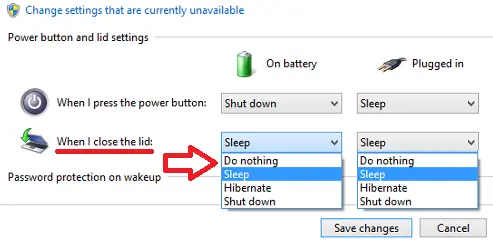
From now on, when you close the lid of your laptop it will continue to work without going into sleep mode, so you should take the necessary precautions in case you decide to transport it in a closed backpack or briefcase in that state without first having turned it off, because could overheat and cause damage.