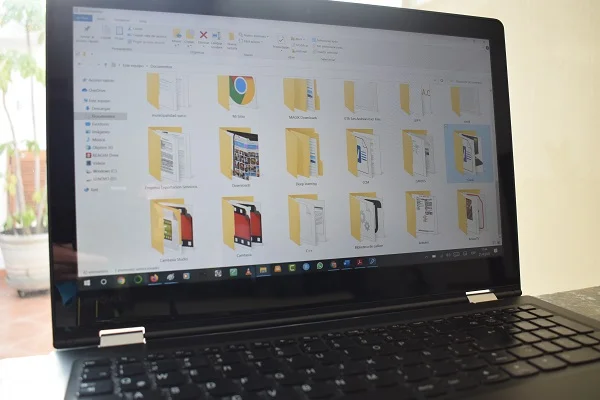
If you have files on your hard drive that you need to hide for privacy reasons, then the ideal is to host them in a password-protected folder. Only then will they be inaccessible to other eventual users of your computer. There are many programs capable of doing this task, however, the professional editions of Windows 7, 8 and 10 include a native encryption function that is executed by right-clicking on the file or folder that you want to protect and following two fairly simple steps.
The same does not happen with Windows 10 Home, the edition for Windows home users, since this encryption function is disabled by default. That is why the only alternative to protect the security of your confidential files in a folder to which only you have access is to use third-party tools. Among them, Folder Lock stands out, a software highly recommended by information security experts, not only for its abundant functions to block sensitive data, but also for its ease of use. Also, it is compatible with Windows 7 and Windows 8.
How to protect a Windows 10 Home file or folder
Here’s how to protect a file or folder using Folder Lock.
First of all, download Folder Lock from its official website and run its installation file. Once done, open the program.
Create a master password to access the program. Enter this information in the Enter Master Password section.

Click on the Lock Folders option and then drag the file or folder that you want to protect to the program’s interface. This will be saved in a safe space protected by the master password, and can be unlocked or deleted at any time.
