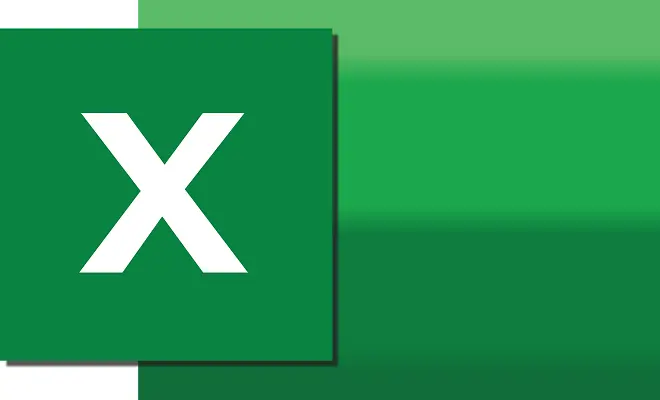
There are many reasons for wanting to completely block the display of an Excel file, such as preventing its content from being copied, protecting the originality of some formula used in its creation, among many others.
Password protection in Excel
This possibility is foreseen in Microsoft Excel and what it offers is a protection method widely used by all, such as password protection. Thus, no unauthorized person will be able to open it to view or copy it, let alone modify it.
We show you how to use it in your Excel files. You just have to keep in mind that in case you forget the password, Excel will not provide you with any recovery method.
In addition, the same protected file can be accidentally deleted, so we also recommend making a backup copy in the cloud or saving it on a physical medium that you consider safe.
Protecting a Excel file from being copied
First, open the Excel file that you want to password protect.
Then go to File > Info. Select Protect document > Encrypt with password.
Enter the password you have chosen. Then confirm the password and click OK.
To finish, click Save and close the document.
If you wish, you can verify that the file has truly been protected with an access key. For this do the following. Go to File > Open and select the document you just protected. Finally, check that the program requests the entry of the password.
How to remove the password from an Excel file
To perform the opposite operation, that is, unprotect the document, follow these steps.
Open the file, then go to File > Info > Protect Document. Click Remove password and save the changes made.
Image by Fateh Muhammad Raja from Pixabay