Improve the quality of your video calls using the camera of your iPhone or Android cell phone.
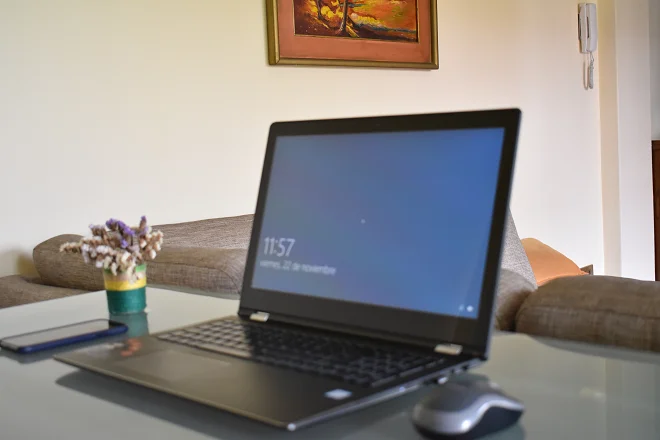
If your PC’s webcam is not responding or you just want to try to get better image quality for your video conferences, you can use your smartphone. This is possible thanks to software like iVCam, which stands out from other similar solutions by providing almost immediate access to the mobile device’s camera from the computer. Furthermore, it is detected by the desktop versions of Zoom and Skype, as well as Jitsi Meet and other video call programs, and no additional configuration is necessary. It is very easy to use and here we guide you through its installation process.
How to turn your Android or iPhone into a webcam
iVCam is made up of two applications; the first is installed on the computer running Windows and the other on the mobile phone (iOS or Android).
The first step is to install and run these applications.
After open, wait for the connection to be established between both computers. This occurs immediately when the phone and computer are connected by USB cable. But it is also done wirelessly. For this, you just have to make sure that the mobile and the computer are connected to the same Wi-Fi network.
From now on, you can use your iPhone or Android phone as a webcam. Even in Zoom, it is possible to enable the high definition option to achieve the highest video quality.
SEE ALSO:
How to recover photos from a lost or stolen Android phone
How to mirror your PC screen on Chromecast