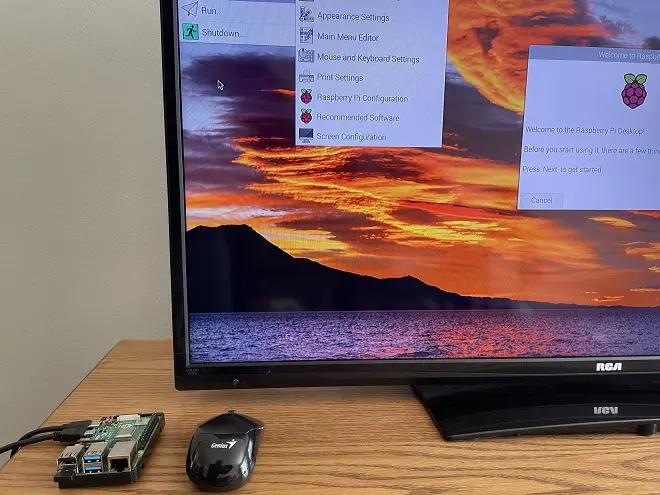
Raspberry Pi OS, also known as Raspbian due to its original name, is an operating system specifically designed for Raspberry Pi microcomputers. Its development aims to convert these microcomputers into complete and multifunctional devices, taking into account their hardware characteristics and the subsequent interaction with electronic devices such as Arduino Uno and sensors, among others.
Raspbian is based on Debian, a popular Linux distribution used as an operating system on desktop and laptop computers. And just like Debian, it comes with many pre-installed applications, including tools for education, multimedia applications, developer applications, and many more.
Its installation on the microSD memory card, by the way, the only storage space available to a Raspberry Pi microcomputer, can be done in various ways. However, one method that can be taken advantage of by Windows users is to burn your image to the microSD card with the help of the Raspberry Pi Imager tool.
How to install Raspbian on a microSD card
Raspberry Pi Imager is a free tool that can be downloaded directly from the official website of the Raspberry Foundation and installed on Windows in the usual way. Follow these steps to use it as a tool to burn the Raspbian image to a microSD memory card.
- Insert a microSD card formatted with the FAT32 file system into your PC.
- Then download the Raspberry Pi Imager on your computer. Go to https://www.raspberrypi.com/software/ and choose your operating system.
- Install and run the Raspberry Pi Imager. Under Operating System, click on CHOOSE OS and choose Raspberry Pi OS (32-bit).
- Under Storage, choose your microSD card.
- To finish, click on WRITE and wait until the notice appears that you can now remove the card.
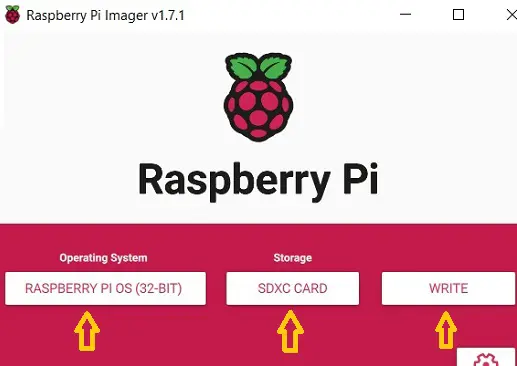
That done, insert the microSD card into your Raspberry Pi and connect it to a display.
SEE ALSO: