
The possibilities of printers equipped with wireless technology are not only limited to their use without cables, but also to the fact of being able to share their functions with any other computer equipment or mobile device connected to the local network, something for which the models with Wi-Fi connectivity belonging to the L and XP series of Epson multifunction printers.
When is it necessary to reset the Wi-Fi network of a printer?
Epson manufactures printers that behave in a very stable way and are easily configurable, however, there are times when changes occur in the local network, such as a replacement of the access point, or also experience some loss of connectivity it becomes necessary to reconfigure your network connection.
For this to be feasible, you must first perform a network reset or reset, a procedure by which the Wi-Fi settings of the Epson all-in-one printer are returned to their default settings. Follow these instructions to get it.
Reset the Wi-Fi on Epson L3150, L4150, L355, XP201, XP2101 printer
First, turn on the Epson equipment.
Then press and hold the network status button and simultaneously press the power button until the Wi-Fi and Wi-Fi Direct lights start to flash alternately.
Next, release the two buttons. When you notice that the Wi-Fi and Wi-Fi Direct indicators have turned off, the network settings will have been restored to their initial values.
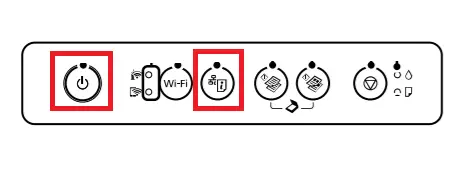
See also:
How to mirror iPhone screen to LG Smart TV with AirPlay
How to recover your photos from your lost or stolen Android phone
My Epson printer fell off table to carpet and dislogged lid I put it back in place but cant get printer to print again Blue on/off, 2 green wi-fi buttons and orange Lights are blinking
What to do to get back to working stage???