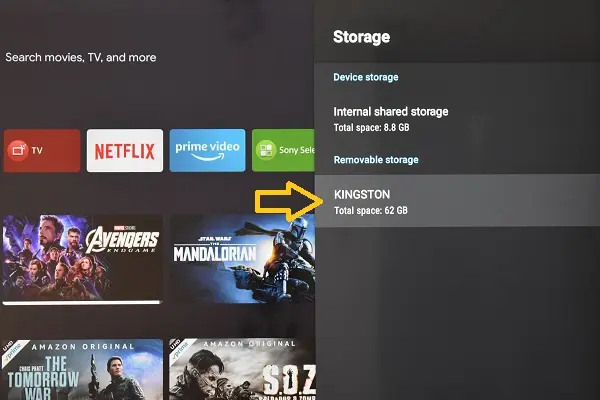
Android TV Smart televisions are very versatile gadgets. Its users can play streaming content through apps such as Disney Plus, Netflix or YouTube, surf the Internet, install retro games and even some games of higher graphic quality.
The storage space of an Android TV
But for all these activities to run smoothly, they need a greater storage capacity than what they come with by default, usually 8 GB.
However, these space limitations on an Android TV are very easy to overcome by connecting a USB storage device.
Using a pendrive as the TV’s internal memory
Indeed, from its settings menu it is possible to configure a USB drive or USB hard disk as the TV’s internal memory by following a few simple steps. Here we show you.
How to expand the memory of your Smart TV with a USB
First, connect a USB drive to the TV.
Using the TV remote control, enter the Settings menu. Then select Device Preferences > Storage. In this section, locate the USB drive you want to use as internal memory and then select the Format option. Wait for the process to finish.
This way you will have increased the memory of the television and you will be able to play demanding titles such as Asphalt 8, Real Racing 3 and many others available in the Google Play Store of your television.
Just keep in mind that this USB drive will be exclusively dedicated to be used as internal memory, that is, you will not be able to remove it to exchange other types of files.
SEE ALSO:
How to mirror iPhone screen to LG Smart TV with AirPlay