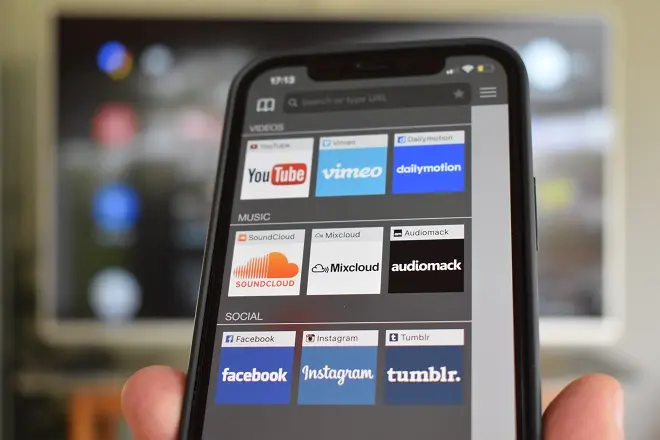
On the Internet there is an abundance of content published in video format and not only on specialized platforms such as YouTube, but also on news pages, adult pages, sports sites, among others.
Unfortunately, much of this content is not accessible from the browsers built into smart TVs, perhaps due to incompatibility in the formats in which the videos are published or due to hardware limitations.
This is partly solved with the existing streaming function in the smart TV version of the YouTube or Netflix applications, among others, which allows you to control the playback of your content from a smartphone. However, not all videos posted on the Internet support this feature. For them there is the Tubio mobile application.
Tubio: transmit web videos from phone to TV
The main function of Tubio is to transmit from the cell phone to a television connected to a Chromecast or an Android TV with Chromecast integrated practically any video published on the Internet.
Its only requirement is that the smart TV or display and the cell phone on which the Tubio app is running are connected to the same Wi-Fi network. Here’s how to cast a video from the web to a Hisense Android TV.
First, connect your phone and your Hisense Android TV to the same Wi-Fi network.
Now, go to your phone (iPhone or Android) and download the Tubio app from the respective app store. Open Tubio on your smartphone and tap on its top bar, which is actually the address bar of its built-in web browser.
Type a search term or the URL of the web page that contains the video you want to stream to your Hisense TV.
Navigate to the video and when you try to play it, Tubio will take care of searching for connected TVs that are compatible with your streaming method. Finally, select your Hisense Android TV and the video will play on the big screen.
SEE ALSO:
How to mirror your iPhone to TV with Mi Box S