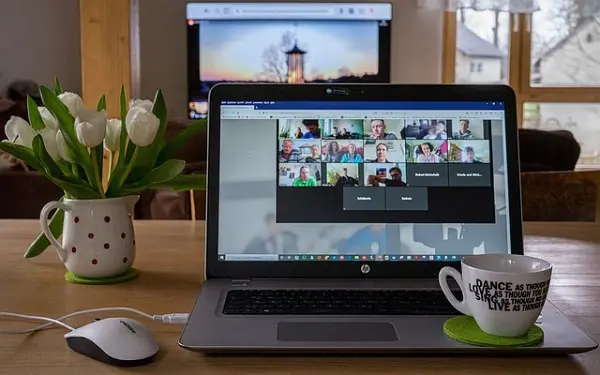
Zoom is characterized as one of the best video conferencing tools. It is used quite frequently for work meetings and virtual classes in which information is usually shared among the participants, for example, photos, videos, presentations or the screen of the device from which Zoom is running. That is why it is often much more convenient to project Zoom images to a larger screen like the one our televisions have.
While it is true that Zoom does not have a version to run from smart TVs, there are several ways to transmit Zoom images to the big screen. One of them consists of the transmission by Chromecast.
Chromecast and Chromecast built-in
This wireless device developed by Google connects through one of the HDMI ports to any modern television and reflects on its screens the content that is sent from compatible devices such as cell phones and computers. Its popularity has made it possible that it is already integrated into televisions equipped with Android TV and television boxes such as Mi Box S, Nvidia Shield and many others. Here’s how to cast your Zoom meetings to Chromecast.
How to cast Zoom meetings from PC?
From the browser
First of all, turn on your PC, your TV connected to Chromecast or Android TV and make sure that all these devices are connected to the same Wi-Fi network.
If you enter your Zoom meeting from a Chrome browser tab, click on its menu icon (three dots in a vertical direction) and select the Cast option.
Then select the Chromecast device in the dialog that appears at the top of the screen.
From the Zoom app
If you are used to using Zoom from the desktop program, you can also cast your meetings to Chromecast. To achieve this:
Open the Chrome browser and click on its menu icon. Then select the Cast option. Next, pull down the Sources menu from the text box that appears at the top right of the screen and click Cast Desktop.
Once done, maximize the Zoom screen or use whatever window size you think is most convenient.
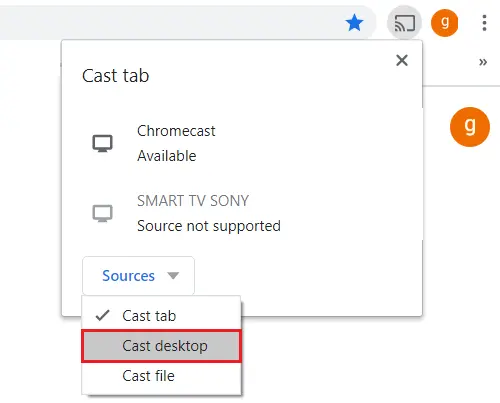
How to cast Zoom Meetings from Android to Chromecast
To get started, download the Google Home application to your Android terminal.
Open the Google Home app and tap on the name of the Chromecast device to which you want to connect. Next, tap on Cast my screen. Once you see the screen of your Android phone or tablet mirrored on the TV, join your Zoom meeting.
How to cast Zoom Meetings from iPhone to Chromecast
To get started, go to the App Store on your iOS phone or tablet and download the Replica: Mirror for Chromecast app.
Once installed, open Replica: Mirror for Chromecast. In its main interface, that is, the Connect screen, select the Chromecast device to which you want to connect.
If you are not a Premium user, a reminder to upgrade to this version without ads may be displayed. Wait a few moments so that you can close that screen. When the Screen Cast window appears, select the Chromecast device and tap Start Cast. Once done, open the Zoom app. This will be reflected on the TV screen.
SEE ALSO:
How to screen mirror your iPhone to any TV with Chromecast