
Roku devices and Roku TV televisions, that is, those that incorporate the Roku platform to access the different streaming content that circulates on the Internet, have a function that allows you to listen to programming wirelessly, but without resorting to Bluetooth connections or another type of wireless transmission. His name is Private Listening.
This feature of Roku and Roku TV is ideal for listening to music or movies at the volume you want without disturbing other members of the house.
What devices can Private Listening be used with?
Private Listening is available from the headphone jack that’s built into the device’s original remote, as well as from the Roku mobile app.
How to enable Private Listening on Roku
Its activation in the remote control of the Roku device is automatic, since it is enough to connect the headphones to the integrated audio port so that the audio that comes out from the screen is disabled.
However, activation on a smartphone requires a few simple steps first with the Roku mobile app. Here we show them to you.
To get started, make sure your smartphone and Roku TV are connected to the same Wi-Fi network. Next, open the Roku mobile app (Android, iOS). Tap Controls > Settings (top left), and turn on Private Listening.
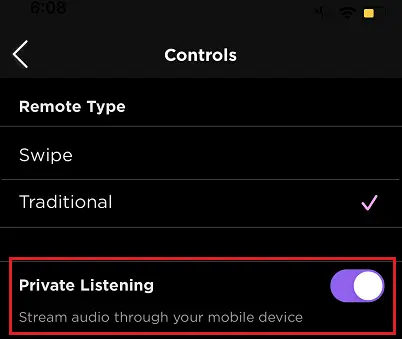
Finally, connect the headphones to your smartphone. With this you will achieve that the sound of the programming that is being broadcast at that moment is transmitted to the headphones.
To disable this feature, simply tap on the headphone icon on the screen.
SEE ALSO:
How to mirror your iPhone to Roku or Roku TV