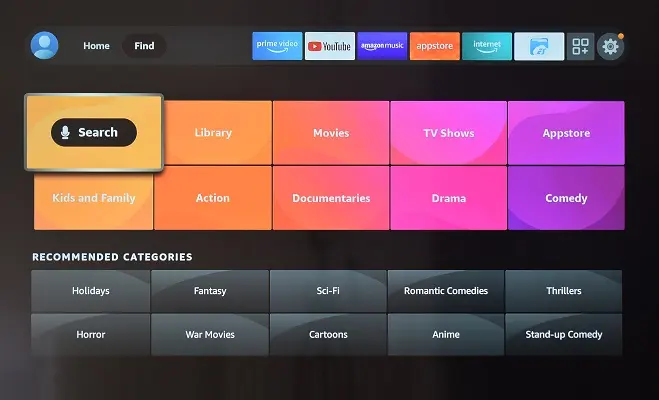
One of the most frequent problems in smart TVs is the failure to start or load the operating system, which causes frozen screens to occur, either in the manufacturer’s logo or in any of the start menus.
The Insignia and Toshiba televisions in their Fire TV Edition version also have this problem, many times caused by a corruption in the file system of the operating system that governs the television, an event that practically renders the device unusable.
There is no general solution, however, a method that gives very good results is a factory reset using the operating system’s recovery mode, which is equivalent to a computer format. The most effective way to access this menu is by using the buttons on the TV, since it is also very likely that the remote control cannot be used. These are the steps to follow.
How to hard reset Insignia / Toshiba Fire TV Edition
To get started, unplug the TV from the power source.
Press the power button for a few seconds and without releasing it, plug the TV into the power. When the TV logo appears, release the power button. Recovery mode will be activated immediately.
Press the power button twice to select the wipe data / factory reset option. Press the power button until the background color of the wipe data / factory reset option turns green.
Then press the power button to select the Yes option. Press the power button until this option turns green and the process begins. Wait for the process to finish and the phrase Data wipe complete is displayed on the screen.
Now, press the power button on the reboot system now option until it turns green. The Fire TV Edition television will have been reset to its factory settings.
SEE ALSO
Screen mirroring a phone to Toshiba Fire TV Edition