Here’s how to add the Google browser to your Android TV: TCL, Hisense, Xiaomi or Toshiba.
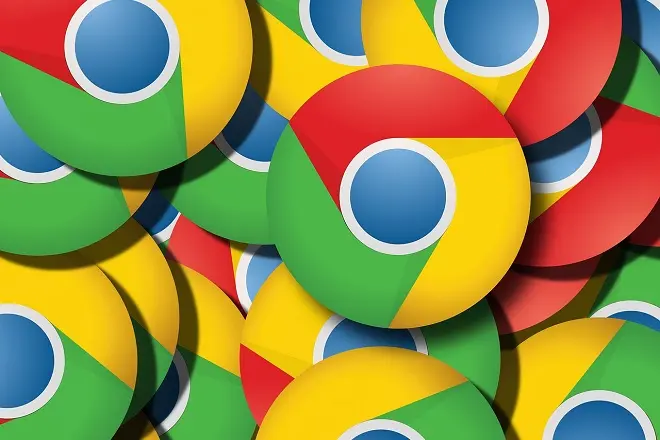
Although smart televisions with the Android TV system are designed to serve as true multimedia centers, their computing capabilities allow you to perform specific tasks on a computer or mobile device, including browsing the Internet.
For this purpose, it has a handful of web browsers designed specifically for the TV screen and its use with a remote control in its Play Store application store. However, Google Chrome, the official browser of the Android mobile platform, is conspicuous by its absence.
Trick to install Chrome on any Android TV
However, this momentary incompatibility of Google Chrome with the Android TV system can be resolved using its mobile version of Android. But for this to happen, it is necessary to perform some additional tasks on the Android TV.
How to get Google Chrome on an Android TV
First of all, you must enter the Play Store on your Smart TV and download the Downloader and Sideload Launcher applications. The first one is a file downloader that will help you download the APK file of the mobile version of Google Chrome from the APKMirror service
For its part, Sideload Launcher is an launcher that will present direct access to Google Chrome in its interface, in the event that it is not shown on the main screen of the Android system.
After this, enable the installation of applications that do not come from the official store. To do this, go to Settings > Security and restrictions, and swipe the Unknown sources option button to the right.
Now, open Downloader, click on the Browser option and write in the address box https://www.apkmirror.com and press the Go key.
Once you are on the APKMirror service website, go to its search box, easily identifiable by the magnifying glass icon, type Google Chrome and press the Enter key.
From the list of results that appear on the screen, select a recent and stable version of Google Chrome for Android. Then, browse through the available downloads, select a file in APK format and click on the Download option.
Once the Google Chrome APK file has been downloaded, the Downloader application itself will ask for your authorization to install this browser on the TV. Confirm the operation and you will already have Chrome installed on your Android TV.
Whenever you want to open Google Chrome at a later time, just launch the Sideload Launcher app and tap on the Chrome icon.
Just keep in mind that Google Chrome won’t work with the TV’s remote control. Instead you should use Bluetooth keyboards and mice.
Image by Gerd Altmann from Pixabay
SEE ALSO:
How to mirror your iPhone to TV with Mi Box S