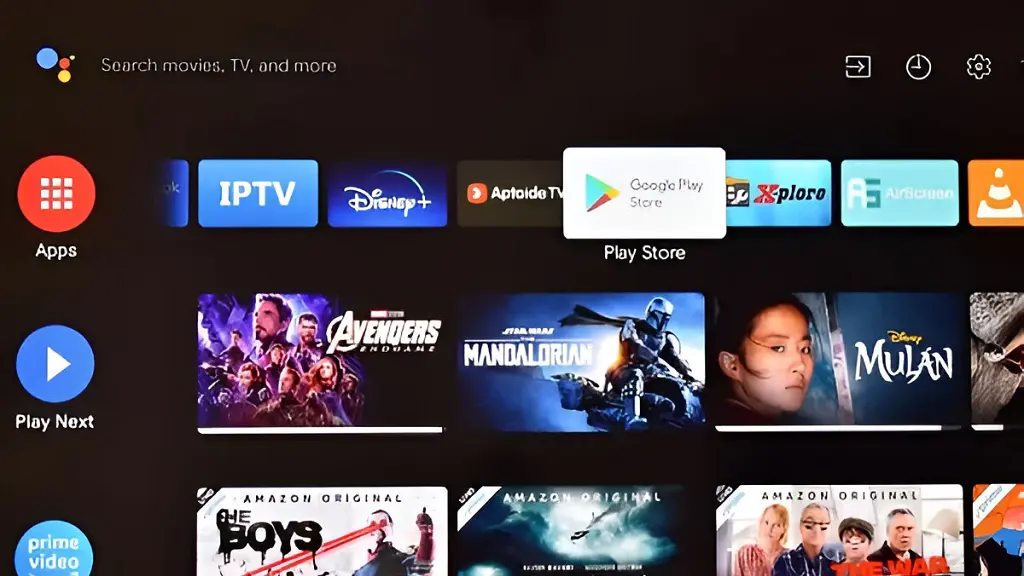
It is impossible to deny the importance of app stores on a smart TV, as they allow the user to install more applications than those available by default.
Trick: How To Screen Mirror To Hisense Android TV
In this regard, the televisions that include the Google Play Store stand out, one of the most complete on the market, but unfortunately it is reserved for devices equipped with Android TV.
What HiSense TVs have Google Play Store?
In the case of televisions manufactured by HiSense, there are many models based on Android TV, so they already have a native Play Store. However, the same does not happen with the models equipped with the Vidaa operating system, for example, those that make up the H6G and H8G series.
Trick: How to mirror Mac to TCL Smart TV
Unfortunately in this range of televisions it is impossible to download the Play Store, but there are a variety of very inexpensive devices that can remedy this situation. Here is a brief review of them.
How to get Google Play Store on HiSense Vidaa
The answer is quite simple. It all consists of connecting to the HiSense TV through any of its HDMI ports a TV Box equipped with Android TV.
Within this class of devices, those manufactured by leading companies in the technology industry such as Google, Xiaomi or Nvidia stand out. Its Chromecast with Google TV, Mi Box S or Nvidia Shield models respectively, offer high performance and all offer access to the Play Store. In addition, they are easily controllable from a remote control and even from a mobile phone.
However, there are also alternatives from Asian markets, highlighting in this area the Tanix TX6S, Mecool KM6 Deluxe or Beelink GS King X models. All these players have a large amount of internal memory and are easily available, both from physical stores and online stores.
Xiaomi Mi Box S
The Xiaomi Mi Box typically comes with the Google Play Store pre-installed. This allows you to easily download and install various apps and games onto the device, just like you would on an Android smartphone or tablet. You can access a wide range of applications, including streaming services, games, productivity tools, and more through the Google Play Store on your Xiaomi Mi Box.

Some of the popular streaming services that are typically available on the Xiaomi Mi Box include Netflix, YouTube, Amazon Prime Video, Hulu, Disney+, HBO Max, Spotify, Twitch, Vudu and Kodi (third-party app).
Chromecast with Google TV
The Chromecast with Google TV comes with the Google Play Store pre-installed. This allows you to access and download a wide range of apps, including streaming services, games, utilities, and more.
Serving as a versatile streaming device, the Chromecast with Google TV seamlessly blends the capabilities of a media player with the user-friendly convenience of the Google Play Store. This harmonious integration simplifies the discovery and enjoyment of your preferred content on your television screen.
Do TCL 55″ Class 4-Series 4K UHD HDR have Google Play Store?
Hi CHRIS,
TCL’s 55-inch Series 4 TVs come in two versions, some running Android TV and others Roku TV.
The TCL Smart Roku TV Class 4-Series 4K UHD HDR 55″ – 55S455 has the Roku operating system. This TV is designed to work with the Roku platform and offers access to the Roku Channel Store, where you can download various streaming apps such as Netflix, Hulu, Amazon Prime Video, and more.
The TCL 55-inch Class 4-Series 4K UHD HDR Smart TV – 55S434 runs on the Android TV operating system, which means it has access to the full suite of Google services, including the Google Play Store.
This allows you to download and install various apps and games from the Google Play Store, including popular streaming services like Netflix, Hulu, and Amazon Prime Video, as well as many other apps and games available on the platform.
How To Connect a iPhone to a Hisense TV?
so how do you connect google pay on a hisense tv ?????