
Many smart TV manufacturers have already taken Apple’s AirPlay technology very seriously, so it is possible to find a wireless screen mirroring function based on this protocol in several of them, something that undoubtedly benefits Mac computer users who want to stream their favorite content to a larger screen wirelessly.
Is my Hisense TV AirPlay compatible?
For the particular case of the Hisense brand, its models based on Roku TV do offer AirPlay connectivity included in this operating system.
The same does not happen with its models equipped with Android TV and Vidaa, however, in both cases it is possible to find an AirPlay solution tailored to the needs of a Mac user. Here we show you the ways to put them into practice.
How to mirror a MacBook Air on Hisense Roku TV
To get started, connect your MacBook Air and Hisense Roku TV to the same home Wi-Fi network.
Enable AirPlay on your Mac computer. For this, go to the Apple menu > System Preferences. Then, click Displays and check the Show mirroring options in the menu bar when available box. Next, connect to your Hisense TV using the AirPlay icon.
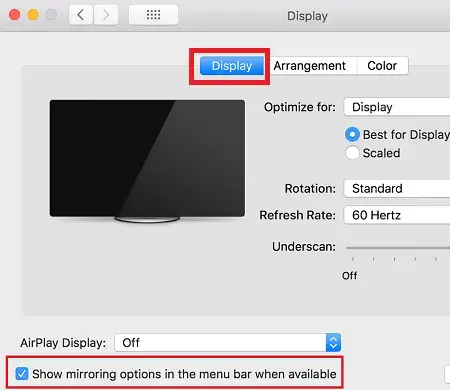
How to mirror a MacBook Air to Hisense Android TV
To get started, connect your Mac and the Hisense Android TV to the same Wi-Fi network.
Go to your Hisense Android TV and enter the Google Play Store. Download and install the AirScreen tool. Once done, select Open.
Then go to your Mac computer and enable AirPlay. To do this, select Apple menu > System Preferences. Then click Displays and check the Show mirroring options in the menu bar when available box.
Once done, use the AirPlay icon on your Mac to select the Hisense Android TV.
How to mirror your MacBook Air to Hisense Vidaa?
Unfortunately the Vidaa system does not have AirPlay connectivity. However, it is possible to use the HDMI inputs of Hisense televisions controlled by this operating system to connect AirPlay compatible adapters.
AirPlay Compatible Adapters
The list of devices compatible with AirPlay or with an application that supports this technology is very wide. It is headed naturally by the Apple TV device manufactured by Apple itself and is followed by the Roku TV device that integrates native AirPlay since its latest versions.
Likewise, it is possible to find applications with support for AirPlay on Android TV boxes, Fire TV devices, Google TV, Mi Box S 4K and many more.
Image by userrfc rfc from Pixabay
SEE ALSO:
How to get Disney Plus on HiSense Vidaa TV
How to connect a PS4 wireless controller to an iPhone or iPad