Display your smartphone screen on your TV and enjoy your photos, videos and video games on the big screen.
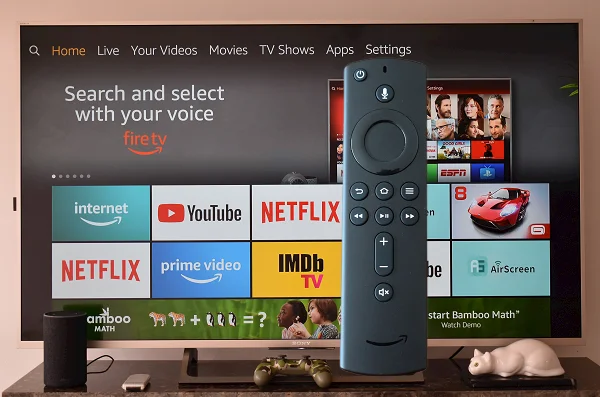
The Display Mirroring function, built into the Amazon Fire TV Stick, allows you to wirelessly mirror your Android screen (Miracast compatible) to the TV. Thanks to this function, you can enjoy on a larger screen your photos and videos, as well as the games you play on your cell phone or tablet.
How to stream your Android screen to a Fire TV Stick
First, make sure your Fire TV Stick and your Android device are connected to the same Wi-Fi network.
On the Fire TV, using the remote control, go to the menu bar and click on Settings > Display and sound > Enable display mirroring. The Display Mirroring screen shows up.
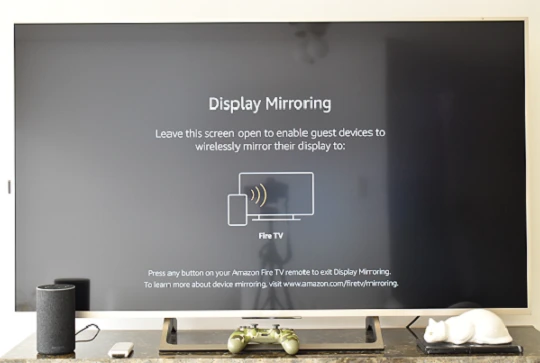
On your cell phone or tablet, look for the Mirror mode, Screen Mirroring or Smart View function and activate it.
Trick: How to mirror your laptop to Fire TV Stick
On Samsung smartphones, swipe down from the top of the screen and tap Smart View.
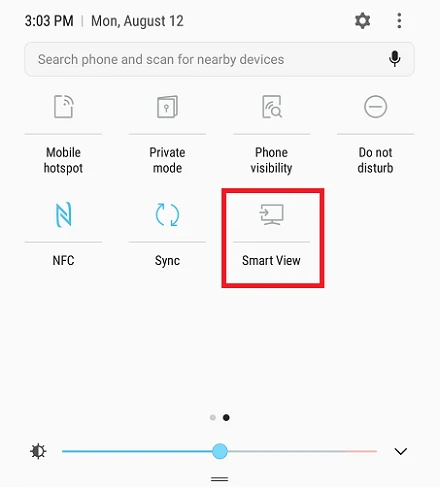
In the pop-up window, select Fire TV and that’s all! From now on, everything you see on your mobile device you will see on the TV too.

Note: Mirror mode is not compatible with AirPlay protocol of Apple devices. To project the screen of an iPhone, see our post:
How to mirror your iPhone to Amazon Fire TV