Enjoy your photos, videos and video games from your iPhone on a larger screen.

Screen Share is a function incorporated in LG Smart TVs from webOS 2.0. It Allows the display of any Miracast compatible device on the TV.
Although iOS does not support this technology, it can be used with an iPhone or iPad. To do this, you will only have to download an app from the App Store or use a Miracast compatible device to indirectly screen mirror. Below, we show you these possibilities.
NOTE: LG has added AirPlay to its Web OS-enabled TVs manufactured since 2018, making screen mirroring much easier. To know how to use it, click HERE.
How to mirror your iPhone to LG Smart TV using an app
Make sure your iPhone and your LG Smart TV are on the same Wi-Fi network.
On your iPhone, download the Mirror for LG TV Streamer app (trial version limited to a few uses). After installing it, open the app and wait while searching for the devices connected to the Wi-Fi network. Select your LG Smart TV and then touch Screen Mirroring.
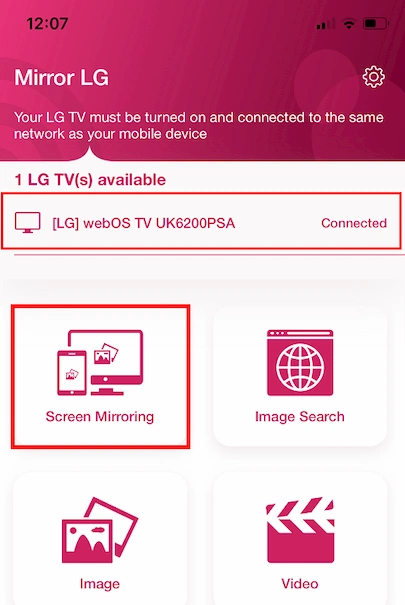
Touch the black button (Tap to Start). Finally, touch Start transmission. Everything you see on the screen of your iPhone you will see also on the TV screen, such as photos, videos, video games, and even your WhatsApp video calls.
Trick to mirror your iPhone to Smart TV using an Android phone
Unlike iPhone, Android phones do not require the installation of an application to project their screen to a Smart TV. So, if you have an Android, just by installing a free application you could use it to send your iPhone screen to the TV. For this:
Download AirScreen from the Google Play Store on your Android phone. Mirror your Android screen to the Smart TV.
Open AirScreen on your Android device.
On your iPhone, open the Control Center swiping down from the top right corner and tap the Screen Mirroring button. Select your Android phone from the list of available devices and you’re done.
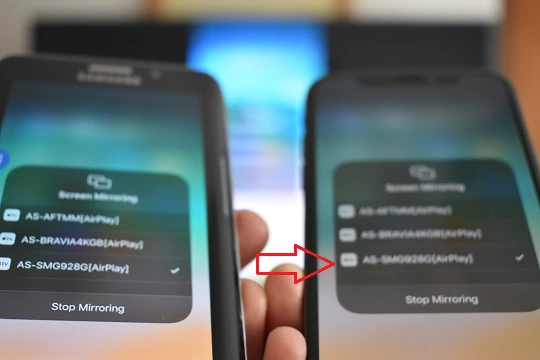
Trick to mirror your iPhone screen to Smart TV using a PC
You can also use a PC to screen mirror an iPhone to your TV. Do the following:
On your PC, install 5KPlayer (free) and run it. In the program interface click on AirPlay. In the Preferences menu, click on AirPlay and activate the AirPlay Service.
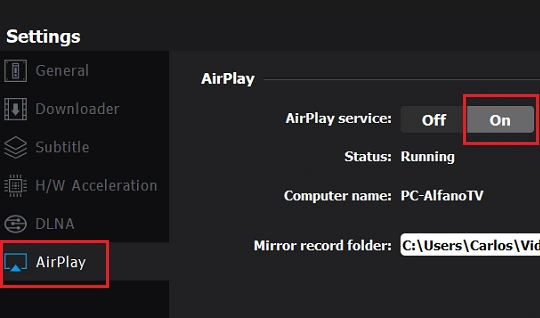
On your iPhone, open the Control Centre. Tap Screen Mirroring and select 5KPLAYER. Your iPhone screen will be shown on the PC
Now, mirror the PC screen on the TV and you’re done. From here, everything you do on your iPhone you will see on TV.
