Enjoy photos, videos, PowerPoint presentations and video games from your iPhone on the big screen.
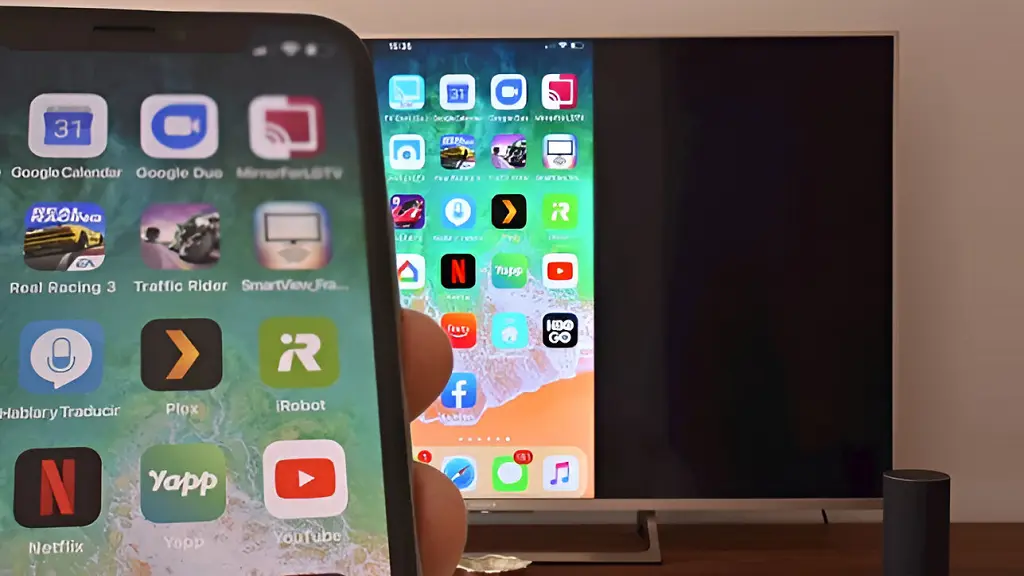
Mi Box S gives you the opportunity to download Google Play Apps to access content from services such as Netflix, YouTube or Spotify directly from your TV. But that’s not all.
The Xiaomi streaming player also allows you to enjoy on TV the content you have saved on your iPhone (photos, videos, presentations), and everything you see on your phone: video games, Whatsapp video calls, Skype, and so on.
Trick: How to install Google Drive on Android TV
All you need to do is download the AirScreen app and follow the following simple instructions.
How to screen mirror iPhone to TV with Mi Box S
Make sure that both your iPhone and Mi Box S are connected to the same local network. On your Mi Box S, go to Google Play Store and download the free app AirScreen.
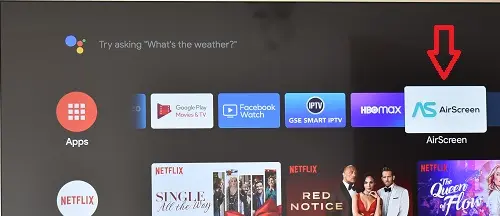
Open AirScreen and click Confirm. A QR code will appear on the TV screen.
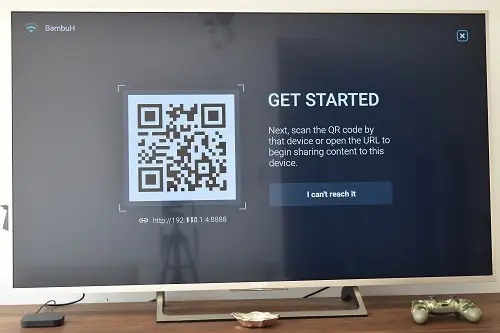
Read the QR code with your iPhone’s camera and tap on the Safari link that appears on the screen. Then tap on Entire screen. Press the backspace key on the Mi Box controller. The AirScreen interface will open on the TV.
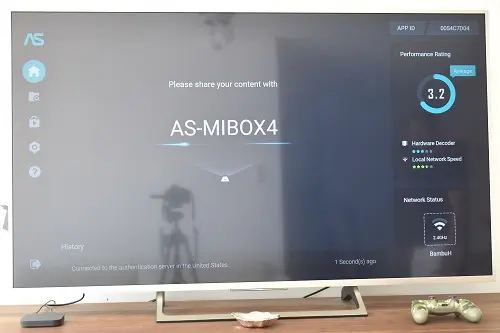
On your iPhone, open the Control center by sliding your finger down from the top right corner of the screen (iPhone X or later) or from the bottom of the screen up (iPhone 8 and earlier). Press the Screen Mirroring button and select your Mi Box S.
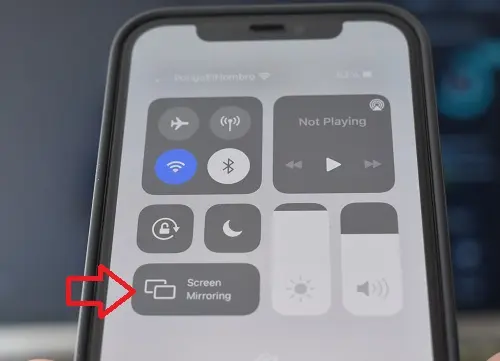
From now on, everything you do on your iPhone you will see on TV.
Thank you very much for this wonderful and very informative post! It really helped me a lot! Tried out a lot of apps but everything was such a fail. But this one is a MAJOR SUCCESS! My heartfelt thanks to this post! You helped a lot with this! 😀
Thanks, it worked!