
In almost any television it is possible to find HDMI inputs to connect compatible computers and cell phones via cables and thus be able to enjoy its contents on a larger screen. However, after the appearance of smart TVs, a new form of connection has been added: the wireless route.
Many current models of smart TVs include the Miracast and Google Cast protocols (also called Chromecast built-in) among their connectivity options, thanks to which they can function as wireless screens for compatible computers and cell phones.
Sharp televisions do not escape this norm, as their various models incorporate one or the other of these protocols depending on the operating system with which they work.
Sharp TV models with Miracast
In general, Sharp TV models that incorporate the Miracast wireless transmission protocol are those based on the Aquos Net + platform. Within this range of Sharp televisions are the models with 4K Ultra HD technology 65BJ5E, 50BJ4E and 40AJ6EE.
Sharp TV models with Chromecast built-in
On the other hand, the Sharp Smart TV models that come with the Google Cast protocol are those based on the Android TV system. Google Cast is a technology built into the Chromecast streaming device, the Android mobile operating system, and the Chrome browser, all powered by Google.
Mirroring a Windows 10 PC to a Sharp TV with Miracast
Because Miracast is a communication protocol built into Windows 10, screen mirroring or cloning on a compatible Sharp Smart TV is a breeze. We show you the steps to follow.
First, connect your PC and TV to the same Wi-Fi network.
Then activate the Miracast function on the Sharp TV. To do this, press the MENU button on the TV remote control. With your navigation keys navigate to the MEDIA option and press the OK button. Next, select the Miracast option using the OK button.
Go to your PC and click on the Windows 10 notifications icon (down arrow icon located at the bottom right of the screen). Click Connect and select your Sharp TV from the list of available displays.

Mirroring an Android phone to a Sharp TV using Miracast
The Miracast protocol is compatible with the Android operating system but many manufacturers have chosen not to include it among their wireless connectivity options. However, if your Android phone comes with the Miracast option enabled, do the following to share its screen with a Sharp TV.
Pull down the notification panel by sliding your finger down from the top of the screen. Touch the Cast icon (depending on the smartphone brand this function can be called in different ways: Smart View on Samsung, Screen Sharing, Screen Mirroring, Huawei Share on Huawei…).
Wait a few moments for the cell phone to connect to the TV and screen mirroring becomes a reality.
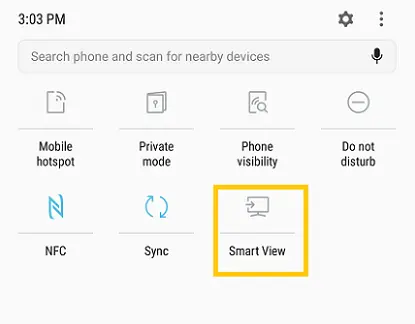
Mirroring a Windows 7 computer to a Sharp TV
Unfortunately Windows 7 does not offer support for the Miracast streaming protocol. However, there is a trick to share the Windows 7 screen on a Miracast compatible TV.
Check the following article:
How to screen mirror Windows 7 to Smart TV
Mirroring a Windows 10 PC to a Sharp Android TV
To get started, turn on your Sharp Android TV and make sure it is connected to the same Wi-Fi network as your computer.
Open the Google Chrome browser installed on your desktop or laptop. Pull down the Google Chrome menu options (click on the three vertical dots icon in the upper right corner) and select Cast. A small window titled Cast tab will open.
Click Sources and select one of the streaming options: Cast tab, Cast desktop, or Cast file. Finally, select your Smart TV from the list of available devices.
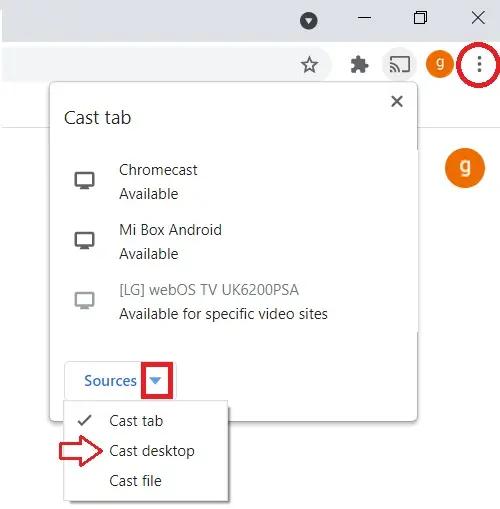
Mirroring Android phone to a Sharp Android TV
Turn on the Sharp Android TV and make sure it is connected to the same Wi-Fi network as your Android phone or tablet.
Open the Google Home app on your smartphone or tablet. Select your Sharp TV. Next, click Cast my screen > Cast my screen.
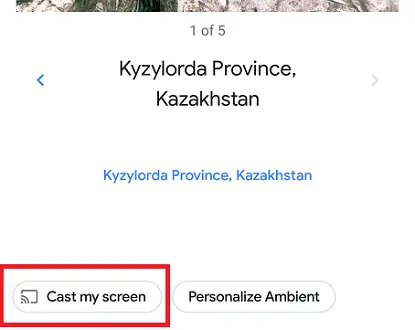
Mirroring iPhone screen to a Sharp Android TV
Connect your iPhone and Sharp Android TV to the same Wi-Fi network.
Open the App Store and download the Replica: Mirror for Google Chromecast app to your iPhone or iPad tablet. Launch Replica, agree to the terms of use, and when the Connect screen appears, select your Sharp Android TV.
If you do not have the premium version of the application, wait for the advertising to end and then click on Start streaming.
Image: Sharp
What do you do when it says “available for specific video sites”?