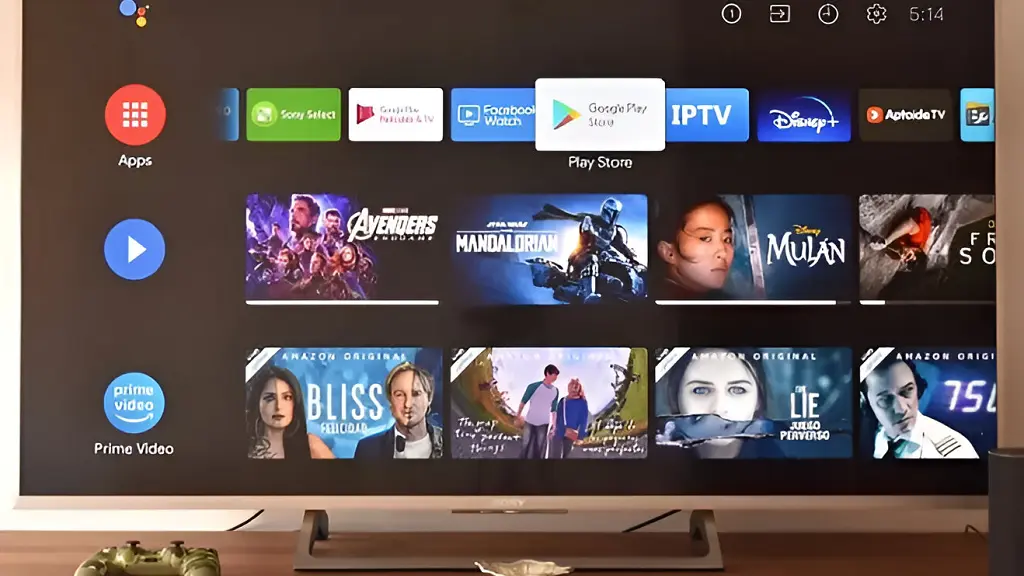
Putting your Android TV smart TV in safe mode can fix issues and misconfigurations caused by third-party apps quite easily, just like it does on Windows computers and Android phones.
What is Safe Mode used for on a Smart TV?
In case you didn’t know, safe mode management is essential to solve Windows problems caused by malicious drivers and applications that crash the operation of the system.
With its use, these negative elements are prevented from being loaded at the start of the system, leaving the possibility of recovering control of the equipment, identifying them and proceeding with their elimination. In addition, many times its use also supposes by itself a way of solving non-specific Windows problems.
And since the same negative situations can occur with Android TV when installing APK apps from unknown sources, it is better to know how to handle its safe mode startup function and go to it when necessary. This Android TV function is activated very easily and in a similar way on all television brands as you can see below.
How to start an Android TV in safe mode?
With the TV turned on, press and hold the on/off button on the remote control until confirmation of the shutdown method to be used appears on the screen. Now, select the Restart option.
When the Google animation appears on the screen, press the Volume Down button on your remote. Do this until you see the animation disappear from the screen and the screen goes black with the message that the TV is in safe mode.
Now, carry out the checks that allow you to diagnose the origin of the problem. Most often these are recently installed applications. If this is the case, proceed to uninstall it and verify that the TV is working normally.
To get out of safe mode and have the TV boot up as normal, use the Reboot option using the remote control.