
Sometimes it can be much more comfortable to see what we do on our smartphones on a much larger screen like the one on our televisions. For example, gaming sessions, video playback, etc.
For this purpose, the vast majority of smart televisions and devices with access to Internet platforms such as Xiaomi Mi Box S, include within their operating system some type of wireless transmission function, through which they can receive without using cables, the video signals from a compatible smartphone.
In the case of the Mi Box S device manufactured by Xiaomi, the wireless transmission technology it uses is what its built-in Chromecast gives it, that is, Google Cast, which makes it compatible with Poco X3 Pro phones equipped with Android. The steps to carry out this wireless communication are very simple and we will show you below.
How to Screen Mirror Poco X3 Pro to Xiaomi Mi Box S 4K
First, download the Google Home application, available in the Play Store, to your Poco X3 Pro phone.
Then, turn on your TV connected to Mi Box S and connect it to the same Wi-Fi network as the phone. Also, make sure the interface of this device is displayed on the screen.
Open the Google Home application on your Poco X3 Pro phone and select the Xiaomi device. To finish, tap Cast my screen > Cast screen.
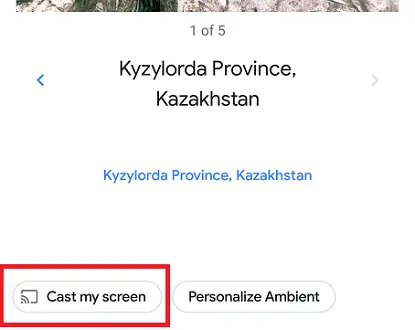
SEE ALSO:
How to mirror your iPhone to TV with Mi Box S