Watch your WhatsApp videos and video calls on your TV.

Although the WhatsApp app is not compatible with any Smart TV and TV Box, there is a trick to see video calls made through this messaging application on TV.
The trick is to use Screen Mirroring, a function that is included in most Smart phones and televisions and TV Box. Screen Mirroring transmits to your TV all the activity of your smartphone, including group video calls on WhatsApp, Zoom or Skype.
In this tutorial, we will show you the steps to follow with an Android phone and an iPhone. As for the receiving device, we will first use a Samsung Smart TV and then an Amazon Fire TV Stick. For other models of televisions and TV Box, click Here, or go to the bottom of the page.
Stream WhatsApp video calls from Samsung phone to Samsung TV
Check that your smartphone and your Smart TV are connected to the same Wi-Fi network.
Activate Screen Mirroring on your Smart TV: press the Menu key on your remote and go to Network > Screen Mirroring.
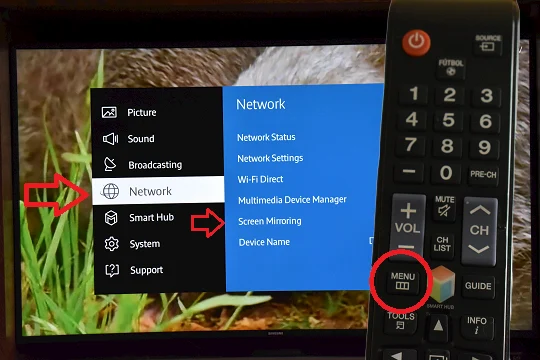
Next, activate Screen Mirroring on your smartphone: open the notification panel and touch the Smart View icon.
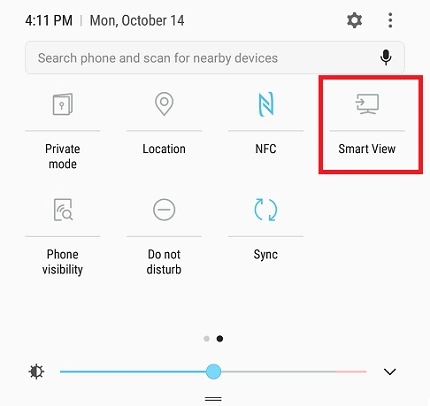
Select your TV from the list of available devices and voila! You will see your video calls on WhatsApp on TV.
Stream WhatsApp Video calls from iPhone to Fire TV Stick
Check that your iPhone and your Fire TV Stick are connected to the same Wi-Fi network.
Download the AirScreen app from your Fire TV Stick’s app store. Open the app and click Start > Start.

Next, open the Control Center of your iPhone by sliding a finger from the top of the screen down. Tap on Screen mirroring, select your Fire TV Stick in the window that opens and voila.
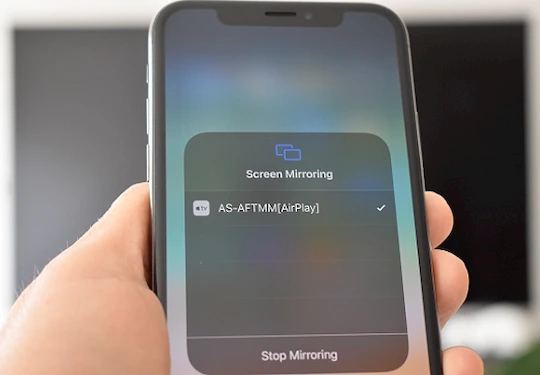
Start a WhatsApp video call and you will see it on your TV.