Enjoy Netflix and other streaming platforms (YouTube, Amazon Prime …) on any television.
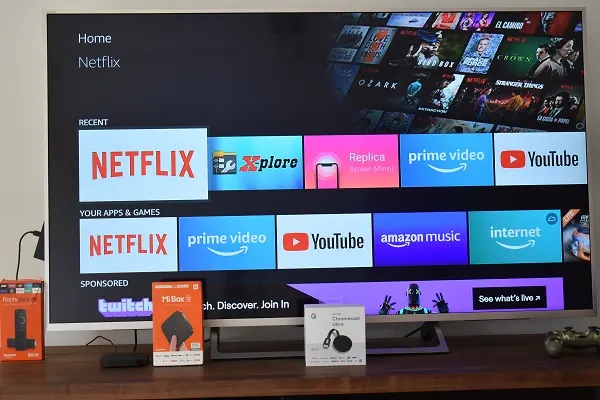
Netflix is a popular streaming service that offers its subscribers an extensive catalog of series and movies through Smart TVs, smartphones, tablets, PCs, consoles, TV Boxes, etc.
Although the list does not include traditional TVs, it is also possible to enjoy Netflix on them using a streaming device, a TV Box or even a simple HDMI cable. Here we show you all these possibilities.
Watch Netflix on your TV with Chromecast
With a Chromecast, you can play Netflix content on your TV through your smartphone, tablet, or laptop. Chromecast connects to an HDMI port on the TV, and only requires a simple configuration that consists of connecting it to your wifi network.
Find out here how to install Chromecast on your TV.
Chromecast is also compatible with Google Assistant, so if you have a Google Home speaker (Mini or Nest Hub), you can use the voice to play your favorite series and movies Netflix on TV.

Watch Netflix on your TV with Amazon Fire TV Stick
Amazon Fire TV Stick is another streaming device with which you can watch Netflix on your TV. Like Chromecast, it connects to the HDMI port of the TV, but unlike this one, it gives you access to the Amazon app store from where you can download Netflix and many other applications.
Fire TV Stick comes with remote control, with Alexa integrated, so you can search and play Netflix content with the voice.
Trick: How to install Fire TV Stick on your TV

Watch Netflix on your TV with Xiaomi Mi Box S
Xiaomi Mi Box S is a TV Box with integrated Android TV. This means you can download applications from the Google Play Store, including Netflix. It comes with remote control with a dedicated button for Netflix and another for the Google assistant. Hence, you will be able to search and play your favorite Netflix series and movies using your voice.
Trick: How to install Xiaomi’s Mi Box S on your TV here
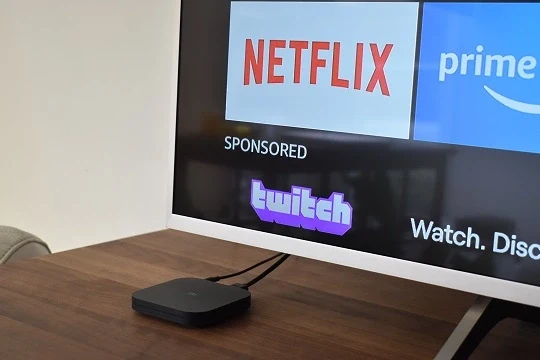
Connect your TV to your laptop via HDMI to watch Netflix
It is the cheapest way to watch Netflix on a traditional TV, but it has its drawbacks: you’ll have to put your laptop close to the TV. You can get HDMI cable for about 5 US dollars (4 euros) at any computer store. Implementation is straightforward. Just connect one end of the HDMI cable to the TV and the other to your laptop. Then, using the TV’s remote control, you select the HDMI port to which the cable is connected and that’ s it.
The only thing that remains is to enter Netflix from your laptop’s browser, log in, and play your favorite series and movie.

Note: if you have an MHL compatible phone, you can connect it to your TV with an HDMI cable to watch Netflix. See here how to make the HDMI/HML connection.
SEE ALSO:
Mirror your iPhone to Amazon Fire TV