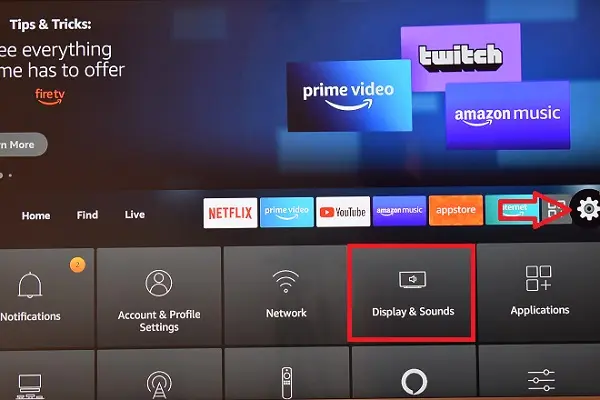
The Screen mirroring function is very popular on platforms or operating systems for smart TVs. Thanks to it, it is possible to connect our cell phones to the television to project our favorite videos or games on a much larger screen without having to use cables.
Fire OS, the operating system with which Toshiba Fire TV Edition televisions work, is no exception, since it natively incorporates Miracast technology. However, it also supports AirPlay and Google Cast by using compatible applications.
All this allows the transmission of content wirelessly from the cell phone to the Toshiba Fire TV Edition television is very simple. We show you how to do it.
Screen mirroring your Android to Toshiba Fire TV
To get started, make sure your Toshiba Fire TV Edition TV and your Android cell phone are connected to the same Wi-Fi network.
Press the Home button on your TV remote. Then click Settings > Display & Sounds > Enable screen mirroring.
On your Android phone or tablet, fully display the notification panel by sliding your finger down from the top of the screen. Find the icon for the screen cast function and tap it.
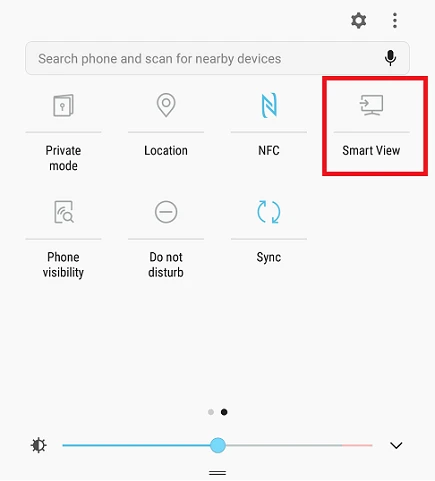
This function has different names depending on the brand of the phone. In Samsung it is called Smart View, in Huawei it is known as Huawei Share, in Xiaomi it is simply Wireless Display.
How to know if your phone is Miracast compatible
In Android there is an application that lets you know if your cell phone is compatible with Miracast. It is about TV Connector Utils, which is available on Google Play. Another of its functions is to detect TVs that support the Screen mirroring function and start projection.
Screen mirroring your iPhone to Toshiba Fire TV
Check that your iPhone and Toshiba Fire Tv Edition TV are connected to the same Wi-Fi network.
On the main Fire TV screen, go to the Find > Search icon. Find the AirScreen app and download it. Open it and click Confirm. A QR code will appear on the TV screen. Capture it with your iPhone’s camera. Tap on the Safari link that appears at the top of the screen and tap on Entire screen.
Then press the backspace key on the Fire TV remote. The AirScreen interface will appear on the TV screen. Now go to your iPhone and open the Control Center (on iPhone X and later swipe down from the top right corner of the screen; on iPhone 8 and earlier swipe up from bottom to top).
To finish, tap on Screen Mirroring and select your Toshiba Fire TV Edition TV.