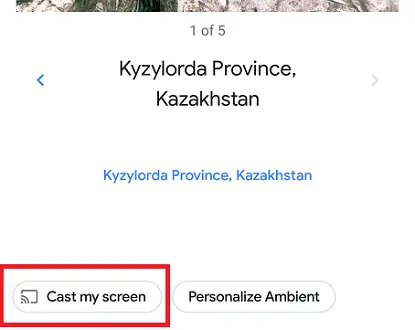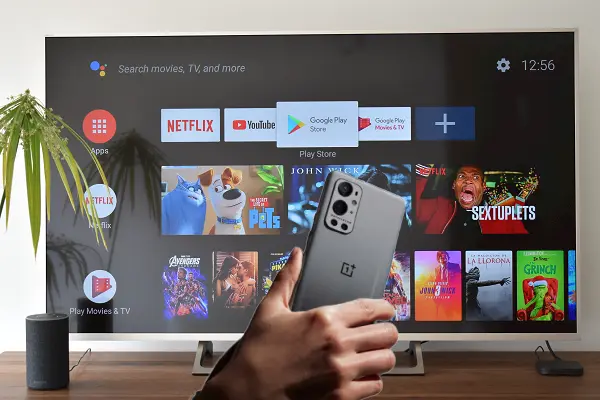
Regardless of the screen size or brand, the vast majority of smart TVs incorporate some type of wireless technology to be able to share their screens with smartphones without having to use cables. This function is known as Screen Mirroring.
The TV Screen Mirroring function
The screen mirroring function turns the Smart TV screen into a wireless screen through which to project images from compatible devices such as smartphones and even computers.
It can adopt different names depending on the manufacturer or operating system of the TV: Screen mirroring or Anycast View or Smart View on Sony, Hisense or Samsung TVs respectively; Google Cast on Android TVs with Chromecast built-in; Apple AirPlay on Roku TVs and select LG AND Samsung Smart TVs.
The OnePlus Screen Mirroring function
With smartphones something very similar happens but related to transmission to wireless screens. As far as the OnePlus brand is concerned, many of its models based on the Android OxygenOS customization layer are compatible with Miracast technology. But so are with Google Cast technology on Android TVs with Chromecast built-in. The latter is possible thanks to the Google Home application in its version for Android.
We show you how these two screen transmission methods work and which are the compatible OnePlus cell phone models.
How to mirror OnePlus screen to TV using Miracast
To send the screen of your OnePlus cell phone to the TV using Miracast do the following:
First, turn on the screen mirroring function (Miracast) on the TV. Usually this function can be enabled from the TV’s Source menu.
Next, go to your phone and go to Settings > Bluetooth and device connection > Cast screen. Tap the menu icon at the top right of the screen and select Turn on wireless display.
Finally, select the screen you want to connect to and wait for it to show your cell phone screen on that device.
What are the OnePlus models with Miracast support?
Many high-end and mid-range OnePlus models are Miracast compatible. These include:
OnePlus 6 and OnePlus 6T, OnePlus 8, OnePlus 9, Pro 5G and OnePlus Nord 10 5G and OnePlus Nord AC2003 5G.
If your OnePlus phone model does not support Miracast, you can use screen casting through Chromecast and Google Home.
How to mirror OnePlus to an Android TV with Chromecast built-in
To get started, connect your Smart TV and your OnePlus phone to the same Wi-Fi network.
Open the Google Home app on your OnePlus smartphone. From the list of streaming devices, select Android TV. Tap on Cast my Screen. Then confirm the requested operation.