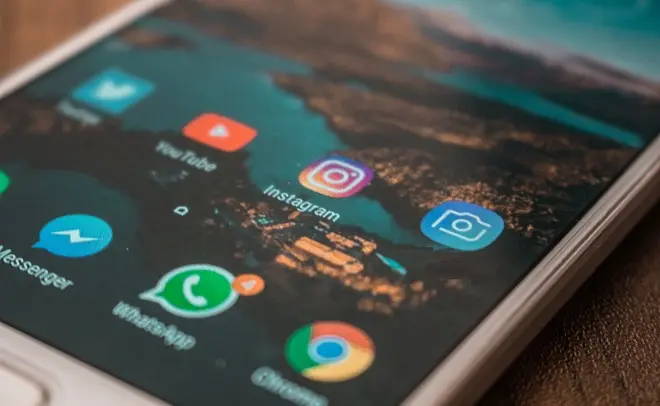
WhatsApp is an application that, after integrating with the contact list of the smartphone on which it is installed, obtains the necessary privileges to access the camera, keyboard, microphone, among other hardware components. Each of them is important to fully fulfill its communication function, but without a doubt the most demanded is the camera.
The camera is activated by default after the installation and subsequent configuration of WhatsApp on the Android phone. And it is accessed by pressing an easily identifiable icon. However, there is a faster method of accessing our phone’s camera to take photos or record videos that will later be shared via WhatsApp.
This method consists of using the Widgets of the Android system, elements that extend the functions associated with a certain application. In the case of WhatsApp, a widget located in the system interface is the one that will allow us to access the WhatsApp camera without opening the application. These are the steps to follow to configure it.
How to create a widget for WhatsApp camera
First of all, check that you have updated the WhatsApp application on your Android phone. For this, open Google Play Store, type WhatsApp and check that the Update button is absent. Otherwise, proceed to update the application.
Now, go to the main screen of your Android phone and long press on any empty space on the screen.
From the options menu that appears, choose the Widgets option. Once this is done, the Widgets associated with the applications installed on your phone will appear. Navigate to where WhatsApp is located and click on WhatsApp Camera.
From this moment you will have created a Widget for the WhatsApp camera and you will be able to access it directly without opening the application.
Image by kevberon from Pixabay