Use your computer’s webcam and microphone to make WhatsApp calls and video calls.
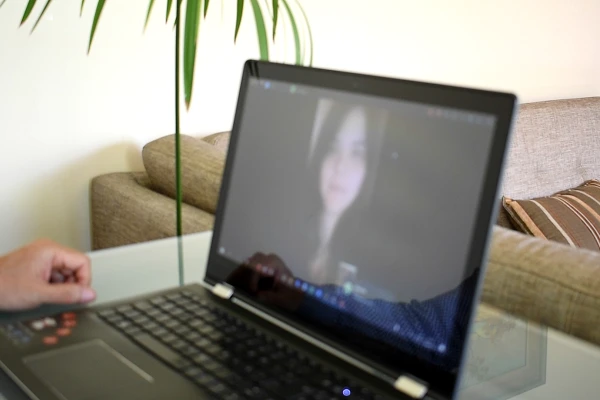
WhatsApp includes the WhatsApp Web function, with which it is possible to connect to your messaging service from a computer, but it does not help us to make video calls, since these are only made with the hardware incorporated in mobile devices.
However, there is a solution to make WhatsApp video calls from the computer and it consists of using an Android emulator, such as Bluestacks.
NOTE: it is now possible to make WhatsApp video calls from your PC using your Windows application. See here
What is Bluestacks?
This program simulates being an Android phone, allowing you to run many applications designed for mobile phones on your computer, including WhatsApp with all its functions. Here, we show you how to use Bluestacks to make WhatsApp video calls.
How to make WhatsApp video calls on your computer
Download and install BlueStacks on your PC. Run the program and you will access the emulator interface. Here, you will find some pre-installed applications, among these Google Play Store.
Double-click on the Google Play Store icon and log in with your Google account.
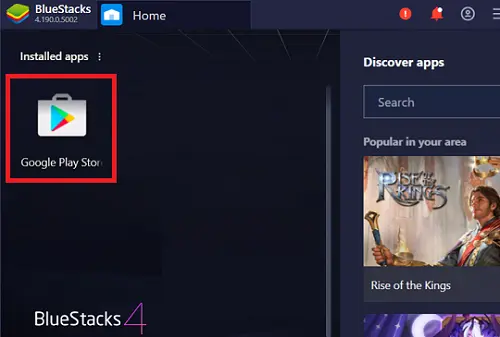
In the Google store, search for the WhatsApp app and install it. Then open the app and click OK AND CONTINUE.
Enter the mobile number that you are going to associate with this WhatsApp installation and follow the instructions that appear on the screen.
Once in the WhatsApp interface, click on the CALLS tab, then on the phone icon at the bottom right. Your contact list will appear with the option to make video calls.
If your contact doesn’t appear in the list, click New contact and add it.
See also:
How to mirror iPhone screen to LG Smart TV with AirPlay
How to mirror PC to LG Smart TV