Record your Skype video calls with a few steps.
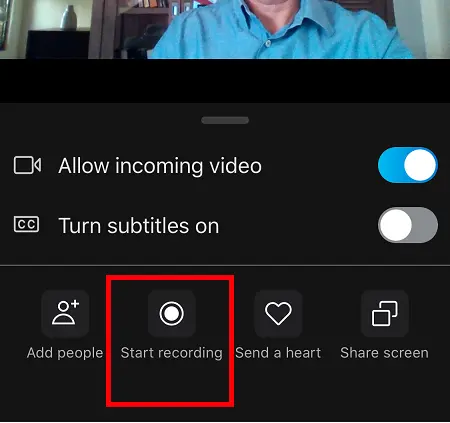
During a video call or online meeting with a group of people, it is common to exchange opinions, multimedia content or emotional expressions that are worth recording. It is for this reason that Skype, one of the main applications for group video calls and video conferences, already has a recording function for video calls.
This Skype feature also applies to voice calls and can be run from its desktop and mobile versions. The only requirement for all participants in a video call to appear in the recording is that they are Skype users. Here we show you how to use it.
How to record a Skype video call
During a Skype video call (also works with voice calls) click More options (icon with three horizontal dots).
Select Start recording, whether you are running Skype on a PC or on a mobile device.
All participants in the video call will be informed that the recording of the session has begun.
When you stop recording or end the call, the video file will be published in the chat window for thirty days. And it will not take up space on your computer since it will be stored during this period on Skype servers.
You can download the recording (only on PC) or share it with your Skype contacts. For this, simply click on the menu that accompanies the video file (three vertical dots) and select Save (Save As) or Forward respectively.