Easily stream TikTok content to your big screen.

Although TikTok videos generally have a format and duration that makes them ideal for viewing from a smartphone, there is no shortage of occasions when we want to appreciate them with the people around us, and for this there is no better screen than the TV in the living room.
Is there a version of TikTok for Smart TV?
However, the popular funny videos application does not have a version for smart TVs at the moment, so it is necessary to use an alternative method. This consists of downloading to our mobile phone and to our smart TV (LG, Samsung or Sony Bravia) the Video and TV Cast application, which makes it possible to play the content of the phone on the TV screen, both local photos and videos as well as videos available on the web. These are the steps to follow.
How to cast TikToK to LG and Samsung Smart TV
To start, connect both equipment (TV and mobile device) to the same Wi-Fi network.
Download to your mobile phone the Video & TV Cast application according to the model of your television from the Google Play Store or the App Store. Open the app and tap on the Cast icon to display the local (cell phone) IP address.
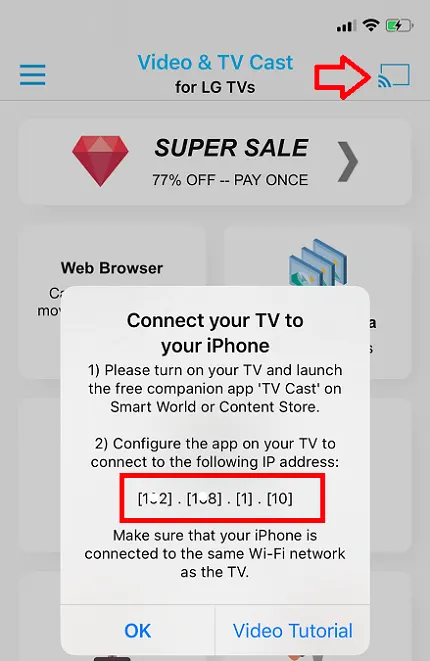
Next, download Video & TV Cast to your Smart TV from the respective app store. There are versions for LG, Samsung, Sony TVs, Chromecast devices, etc.
Open the app and set the IP address mentioned in the previous paragraph with the help of the remote control.
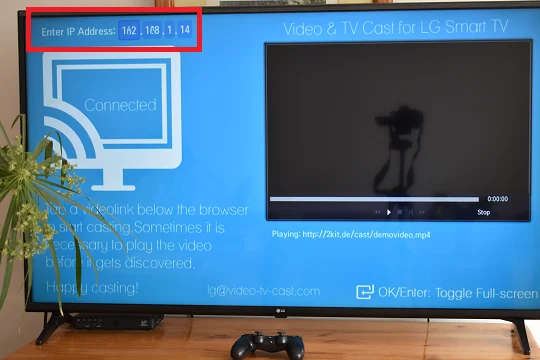
Once the two apps are paired, open the mobile app’s web browser and tap the pencil button. Paste in the address box the link of the TikTok video that you want to broadcast to the big screen. (You can easily get it with the Copy link option that appears in the Share menu available in the TikTok app).
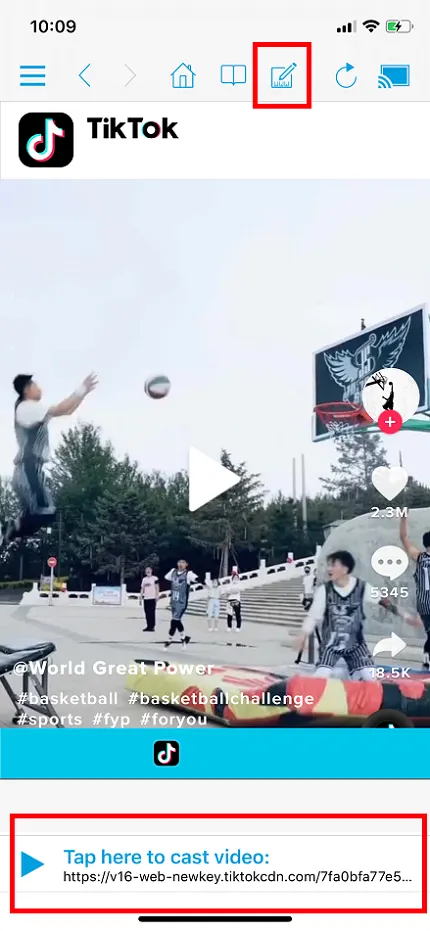
Once the video is loaded in the Video & TV Cast browser on your mobile phone, press the Play button displayed at the bottom of the screen.