Send movies, presentations or your video calls to a TV with Chromecast.
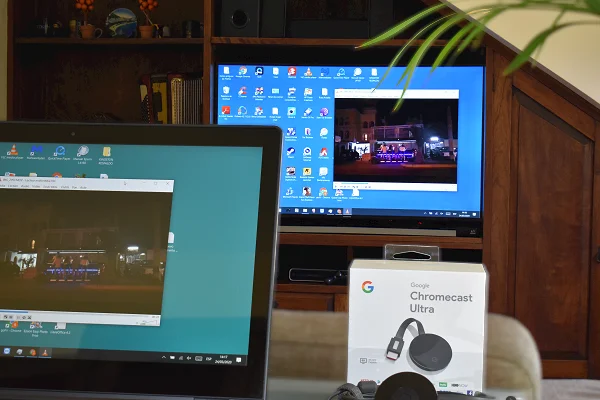
Google Chromecast is a device that connects to a television through the HDMI port and plays on this device the content that is sent to it via Wi-Fi from compatible mobile applications such as YouTube, Netflix, Google Photos, among many others.
However, its wireless technology is also integrated into the desktop version of Google Chrome. Chrome users can use a Chromecast device in several ways, including duplicating the Windows screen with sound included on the TV, which is equivalent to being able to show presentations, video calls, movies, etc. Below, we show you how to do it.
How to mirror your computer screen to a TV with Chromecast
Open Chrome on your PC and click on the three-dot icon located at the top right of the screen.
On the menu that appears, click Cast…
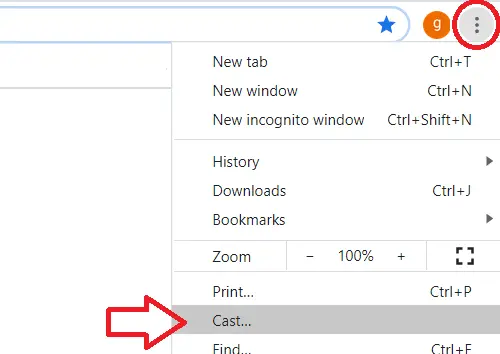
In the menu that opens, click on the Sources drop-down menu and select the Cast desktop option.
Once the Cast desktop option is activated, select the Chromecast device.
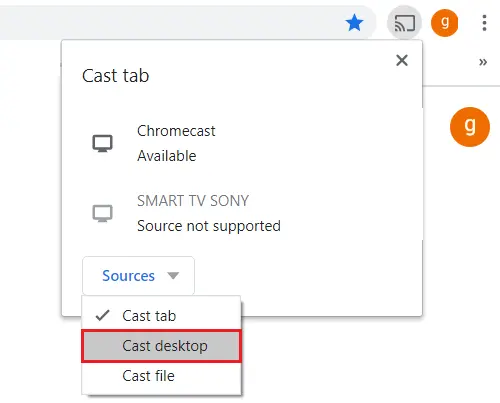
Finally, tap on the screen you want to stream and click Share.
Instead of Cast desktop, you could also have chosen the default Cast tab or Cast file option. With the first you can transmit a Chrome tab, while with the second option you can send multimedia files such as songs and videos in the formats that Chromecast accepts.
SEE ALSO:
How to screen mirror your iPhone to any TV with Chromecast