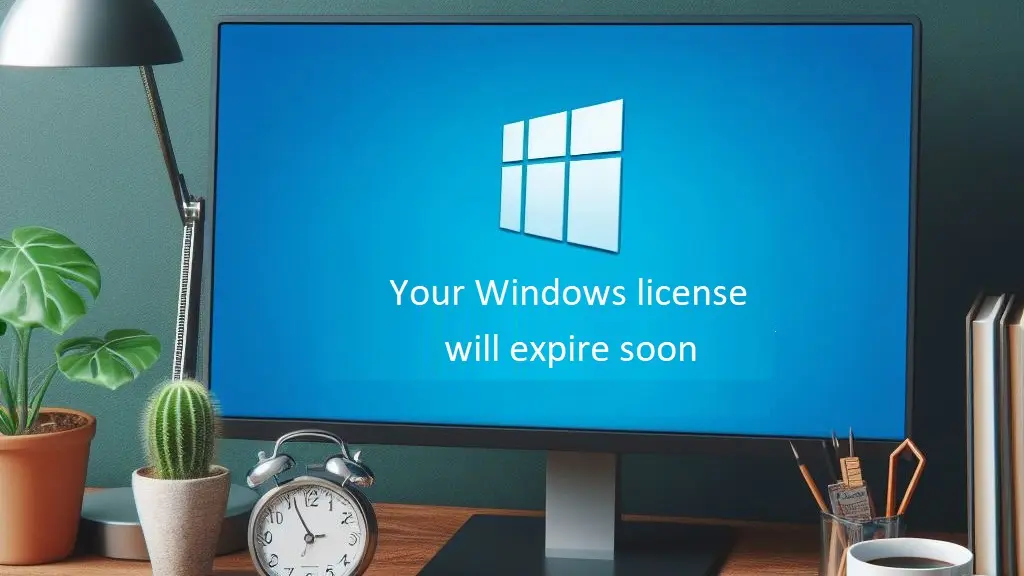
The current situation of operating systems for personal computers has Windows as the undisputed leader. This software is distributed massively and legally in products from large brands and corporations. It is also the system chosen by informal computer assemblers, who download versions of Windows suitable for the equipment they sell from the Internet, although lacking the respective commercial licenses they will only work at full capacity temporarily.
This is the main source of the “Your Windows license will expire soon” notice. It appears repeatedly after a few weeks of use, and once the expiration date arrives, the system will operate with a limited capacity, including stopping receiving updates.
In these situations, there really isn’t much to do except purchase the license for the Windows version you are using from the Microsoft Store.
However, in order not to make an immediate outlay, you can force the evaluation period of said versions of Windows to be extended for two or three months, depending on the version, whenever possible. To do this, you just have to follow the following procedure, both in Windows 10 and Windows 11.
Open Command Prompt in Administrator mode; Click Start and in the search box type cmd. Then, in the Command Prompt window, click Run as administrator.
Now type the command slmgr -rearm and press the Enter key. Upon completion of the operation, reboot your system.
To see the new expiration date for your Windows system, do the following:
Open a Command Prompt window again with administrator privileges.
Type the command slmgr-dlv and press the Enter key.
A series of windows will appear on your screen containing information about the status of your Windows license, including its expiration date. Repeat the process until it is no longer successful.
Clear Windows license expiration reminder
An option that cannot be left unmentioned is the possibility of clearing the Windows expiration or Windows activation reminder from the screen. To do this, you must reconfigure the Windows function in charge of this task. The procedure is the next.
Press the Windows + R keys at the same time. The Run window will immediately open.
Type services.msc and click OK. In the Services window, locate and select the Windows License Manager Service. Right click on this Windows service and select Stop.
Once this objective has been achieved, right-click on said element again and select Properties. Go to the General tab and under Startup Type, select the Disabled option. To finish, click OK.
Keep in mind that it is possible that the computer may stop receiving updates and in more severe cases may crash for minutes.
What to do if “Your Windows license will expire soon” appears on a branded PC?
But the “Your Windows license will expire soon” notice is not exclusive to informally assembled computers. It can also appear on computers purchased in a store, but that have undergone hardware changes or have had an update problem, among other common problems.
For this, the same system offers a tool included in the Windows configuration menu. This is the Activation Troubleshooter. To run it, do the following.
Go to Start > Settings > System > Activation. Go to the Activation Status section and click Troubleshooting. Follow the instructions.
If the problem is not resolved, contact your computer vendor or Microsoft.
If despite all your attempts, you cannot resolve it, use the procedure described in Delete the Windows license expiration reminder in the previous paragraph, so that the annoying notice will no longer appear on your screen.