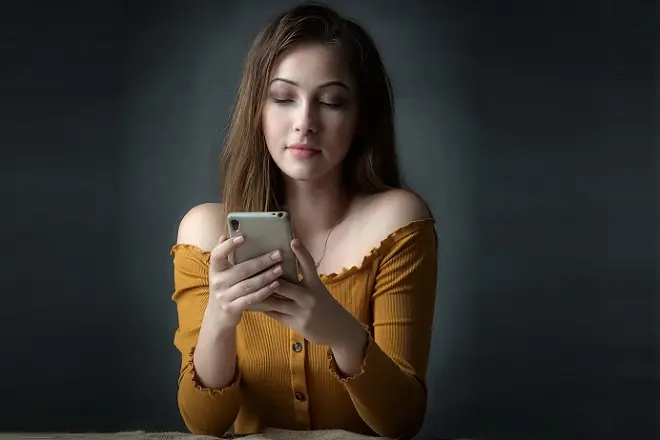
Making regular backup copies of WhatsApp conversations is important to keep the content of the conversations safe in the event of a disaster with the device on which the application is running, but they are conditional on not losing access to the Google or iCloud account. In addition, they are cloud copies over which you have little control and store only textual information.
To remedy such a situation, WhatsApp has made available to users a function to save or share complete specific conversations, which may contain attachments, that is, images, audio messages and video files. This function is called Export Chat and among its most important options is the possibility of sharing conversations with other WhatsApp contacts or by email.
How to export the complete content of a WhatsApp conversation to a file
The WhatsApp Chat Export feature is very easy to use. The steps to follow are also very simple.
First of all, open the WhatsApp application and enter the conversation you want to save. On iPhone, tap on the contact’s name and select Export Chat. On Android, click on the icon that gives access to the options menu. Then, click on More and from the options that appear, select Export Chat.
Choose between the Attach files or Without files options. Wait a few moments for the export file to be generated.
Immediately after, the phone’s sharing options will open. Choose the one that suits you best. To the aforementioned email and sharing options between contacts, you can add your preferred cloud drive.
The file generated by the Export chat function is compressed in ZIP format, which when decompressed, will contain the conversations in a TXT file and the multimedia elements in JPG, MP4 and OPUS (audio) formats.