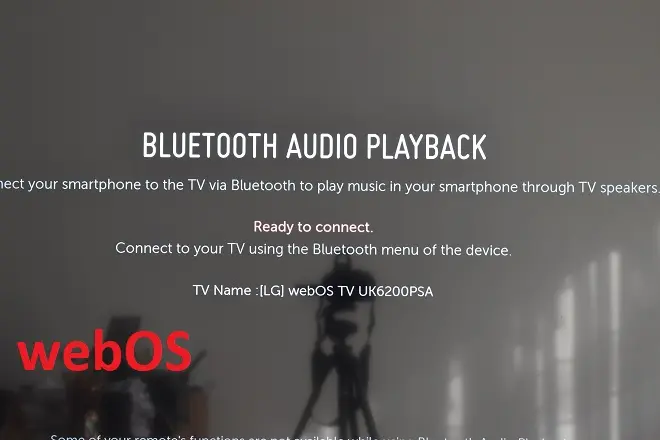
What is webOS?
webOS is an operating system for smart TVs promoted by the LG company. So much so that the televisions of this Korean brand use it exclusively and are well received by users due to its pleasant interface, intuitive control system and integrated wireless transmission protocols: AirPlay, Miracast.
webOS compatibility with apps and games
webOS is compatible with all major entertainment services through dedicated apps that are easy to install. For example, Netflix, YouTube, HBO Max, Disney Plus, Amazon Prime Video, Spotify, TikTok, among others.
It also supports a wide variety of IPTV applications, video games, etc. Having nothing to envy to consolidated platforms such as Android TV, Google TV, Fire OS or Tizen.
Brands that integrate webOS
However, due to its excellent reception, it has been licensed to dozens of brands that operate worldwide such as JVC, Hyundai, RCA, Motorola, Daewoo, BGH, Nakamichi, among others, which use it alternatively in their other models of smart televisions, after adapting them to the hardware requirements of WebOS, including the Bluetooth connection for audio input and output.
webOS: sending and receiving audio via Bluetooth
This means that a smart TV with WebOS system can send its audio content to an external Bluetooth speaker without any problem. But at the same time it can work as a Bluetooth audio receiver, managing to play music or sounds from a smartphone, smart watch or PC. And serving in this way as a Bluetooth adapter, in the event that the television was connected to a conventional audio system.
How to turn your webOS TV into a Bluetooth audio receiver?
With the TV on, press the Home key on the remote control.
Browse through the list of applications located at the bottom of the screen and select Bluetooth audio streaming.
Next, go to your smartphone or Bluetooth audio player. Enter its configuration menu and proceed to pair the device with the television. If you want, turn off the screen or use this function with the screen on according to your preferences.
To exit the WebOS TV’s Bluetooth Audio Player, press the Home key on your remote.