Turn your TV into smart and download apps and games from the Play Store.
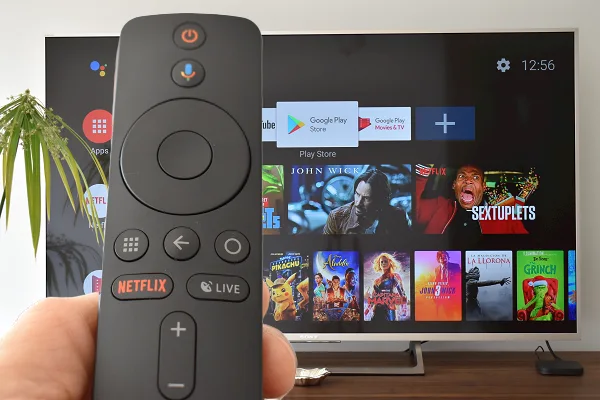
What is Xiaomi Mi Bos S 4K?
Mi Box S from Xiaomi is a 4K streaming box that comes equipped with Android TV, Chromecast and Google Assistant: three of Google’s most popular products.
Mi Box S turns any TV with an HDMI port into a smart one. With Mi Box S, you can download Google Play apps and games such as YouTube, Netflix, Spotify; send content from your mobile to the TV; use voice to search and play series and movies, and even control lights and other smart devices in your home.
What’s in the Xiaomi Mi Box S
In addition to the Mi Box S 4K, the packaging includes an HDMI cable, a charger, two AAA batteries, and Bluetooth remote control.

Mi Box S 4K weighs only 176 grams and is 101 mm wide, 101 mm long and 19 mm thick. It has an HDMI port, a USB port, an audio output, and a power port. The remote control, in addition to the traditional buttons, has a microphone button that activates the Google voice assistant and another dedicated to Netflix.
How to set up Mi Box S
To get started, connect one end of the HDMI cable to a compatible TV port. Connect the other end of the HDMI cable to the Mi Box S device.
Plug Mi Box S into the power supply using the charger provided by the manufacturer.
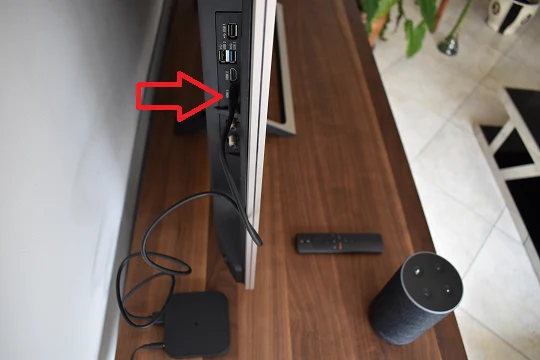
Turn on your TV and select the HDMI port to which you have connected Mi Box S. Turn on the Mi Box S using its remote control. Move the remote control 20 cm away from the Mi Box S.
Simultaneously press the buttons to the right and left of the backspace button, then release them.
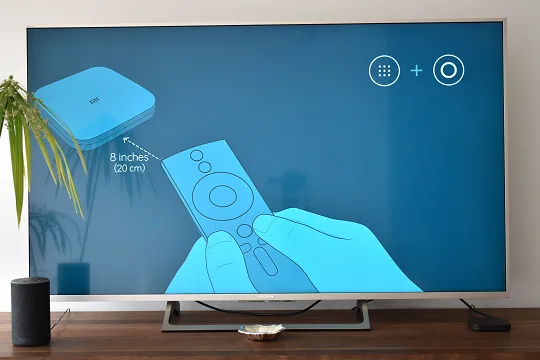
A welcome screen will appear. Select the language of your choice. Select the way you want to set it up: using an Android device or manually (Skip option). Here, we will use the second option (Skip) which is generic.
Select your Wi-Fi network, and then enter your password.
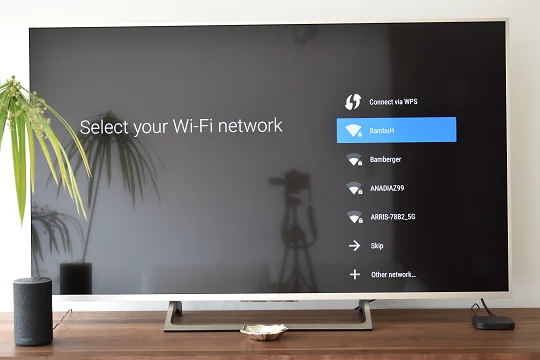
Sign in with your Google Account in order to download apps and games from the Play Store (if you don’t have one, create your account from this link). Accept the terms and consent to use your localization (recommended).
Choose a name for your Mi Box, for example, MiBox4.
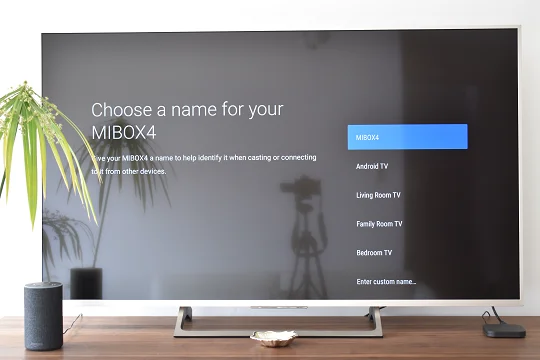
Select the apps you want to install, and tap Continue. Finally, the Home screen for Mi Box appears.
Hello.
Please I want the activation code for Smart TV+, thanks