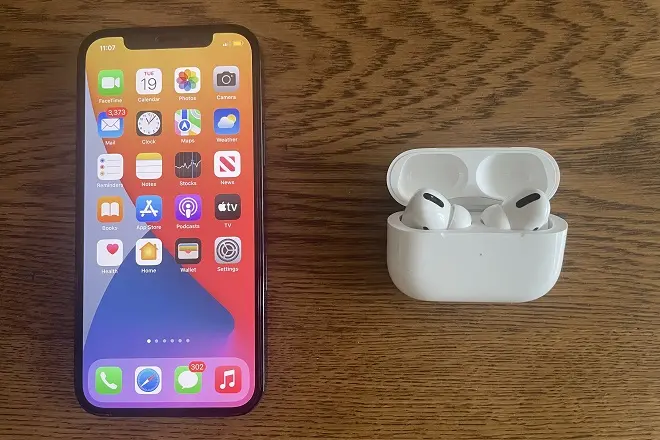
Apple is quite clear that among the most important uses of a smartphone is being able to listen to music and enjoy movies accompanied by the best sound.
Thus, after successive versions of iOS, the operating system that controls its flagship product, the iPhone, finally revealed a function to share the audio of this device with two pairs of headphones, adapting to the custom that many people have of watching together with someone the same movie on your iPhone or also listen to sound content of interest to both, for example songs or podcasts.
However, this interesting feature of iOS requires that the headphones involved be the AirPods in its different models and also specific models of the wireless Beats, since this brand is owned by Apple. Also, the iPhone must be running iOS 13 or higher.
We show you the steps to follow to use this function of the iPhone and AirPods.
How to share AirPods audio with other AirPods or Beats?
Connect the first pair of AirPods or Beats to the iPhone.
Now, go to iPhone Control Center from the open app or locked screen and tap on the AirPlay button.
Tap Share Audio and select the additional headset you want to pair.
Just make sure the AirPods or Beats are close to the device and keep the following in mind. If it is about AirPods or AirPods Pro they must be in their case, not the AirPods Max. And in the case of Beats, they must be in pairing mode.
Sound control can be done either from the phone or the headphones themselves.
Compatible AirPods Models
First generation AirPods and AirPods Pro and later, AirPods Max.
Compatible Beats Models
Beats Powerbeats, Beats Solo Pro, Beats Powerbeats Pro, Beats Powerbeats3 Wireless, Beats Solo3 Wireless, Beats Flex, Beats Studio3 Wireless, BeatsX, Beats Fit Pro.